Push
DFINERY uses Firebase Cloud Messaging to receive push notifications, so your application needs to integrate with Firebase.
Before you start
Register whether to allow receiving push notifications
In the case of push notifications for advertising purposes, prior consent must be obtained from the user in accordance with the Information and Communications Network Act . In order to register with DFINERY that the user has permitted push notifications, please perform the following series of tasks.
Notify users to allow push notifications
Register the value of the user's permission/rejection intention in the user profile.
Please refer to Setting consent to receive notifications and enter values for the items to which the user has consented. The code below is an example of allowing consent to receive informational and advertising messages for push channels.
Map<String, Object> consents = new HashMap<>();
consents.put(DFUserProfile.PUSH_OPTIN, true);
consents.put(DFUserProfile.PUSH_ADS_OPTIN, true);
DfineryProperties.setUserProfiles(consents);val consents = mapOf<String, Any>(
DFUserProfile.PUSH_OPTIN to true,
DFUserProfile.PUSH_ADS_OPTIN to true
)
DfineryProperties.setUserProfiles(consents)Registering Firebase information in the console
In the DFINERY console , go to Additional Settings/Channel Additional Settings/Push/Android Settings Management, enter the sender ID, and upload the Firebase user authentication information private key file in JSON format.
Adding Support Library Dependency
DFINERY requires the Support Library to create push notifications, so complete the following series of steps:
Open a
build.gradlefile inside your app's module directory.Add Support Library dependency to dependencies.
Firebase Cloud Messaging Integration
Add Firebase to your Android project
Add Firebase to your Android project by following the instructions in Add Firebase to your Android project provided by Firebase.
Setting up Firebase Cloud Messaging
Follow the instructions in Setting up a Firebase Cloud Messaging client app on Android provided by Firebase, and apply the following:
Linking tokens to DFINERY
To link a token issued by Firebase to DFINERY, please write as follows.
Link when getting the current registration token
Since tokens do not change frequently, we recommend writing them in the onCreate() method of an object that inherits Application so that the code is not called frequently.
Integration when monitoring token generation
Override the onNewToken(String) method in a class that inherits FirebaseMessagingService to register the token in DFINERY.
Connecting push notification channels to DFINERY
Create a push notification channel
Starting with Android 8.0, you need to create a notification channel to receive notifications. Please refer to the instructions in Creating and Managing Notification Channels provided by Android and Creating a Notification Channel.
Register the created push notification channel ID
Register the ID of a notification channel created using the setDefaultNotificationChannelId() method of DfineryConfig or using res/values/dfinery.xml using.
Setting up push notification icons
To display push notifications, you need to set an icon. Please setNotificationIcon() use the method of DfineryConfig or res/values/dfinery.xml use to set the icon.
Since the notification itself is an icon that is displayed in the top status bar as well as the color of the image is ignored, we recommend an image with a transparent color (alpha channel) of 72x72px.
Processing push notifications
When a push is received, a push notification is received by an object that inherits FirebaseMessagingService. DFINERY creates a notification based on the received push payload, so please write the following in the onMessageReceived(RemoteMessage) method of the object.
Handling push notification clicks
When you click on a push with deep link information, the Activity set in the deep link will be executed. If the deep link has no information, android.intent.action.MAIN the Activity with the action will be executed.
Complete
Push settings are complete.
Learn more
Follow the steps to create a notification channel
Here is an example of creating a notification channel. There is also an example provided by Android , so please refer to it.
1. Create a notification channel.
The notification channel API is supported on Android 8.0 and higher.
The first parameter id represents the ID of the notification channel.
The second parameter, name, is the name of the notification channel. This value
Settings/Notificationsis exposed to the user in.The third parameter importance indicates the importance of push notifications that will be received through this notification channel.
2. Set a description for the notification channel. (Optional)
The value Settings/Notifications is exposed to the user in.
3. Set whether the notification channel vibrates or not. (Optional)
The value of the notification channel always takes precedence over all settings set in the DFINERY console except 'Expose push messages while the app is running'.
4. Set the notification sound for the notification channel. (Optional)
Here's an example of setting the system default notification sound to play.
5. Register the created notification channel in NotificationManager.
6. Done.
How to issue a Firebase user authentication private key file
1. Log in to the service account.
2. Select the project for which you want to issue a key.
If there is no project, it means that the Firebase project has not been created. Refer to Add Firebase to your Android project to create a Firebase project.
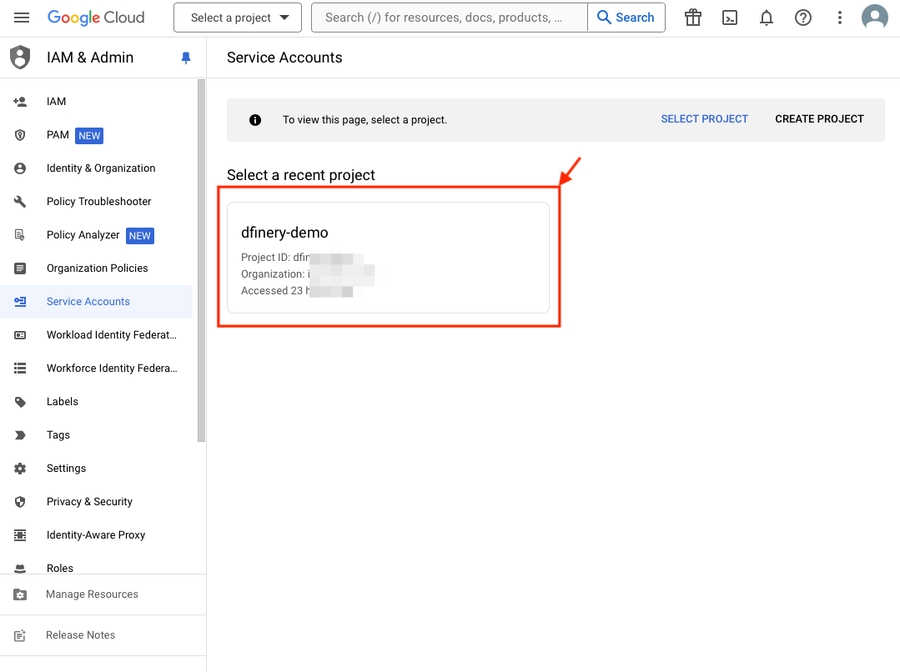
3. Click ⋮ in the Actions section at the bottom right.
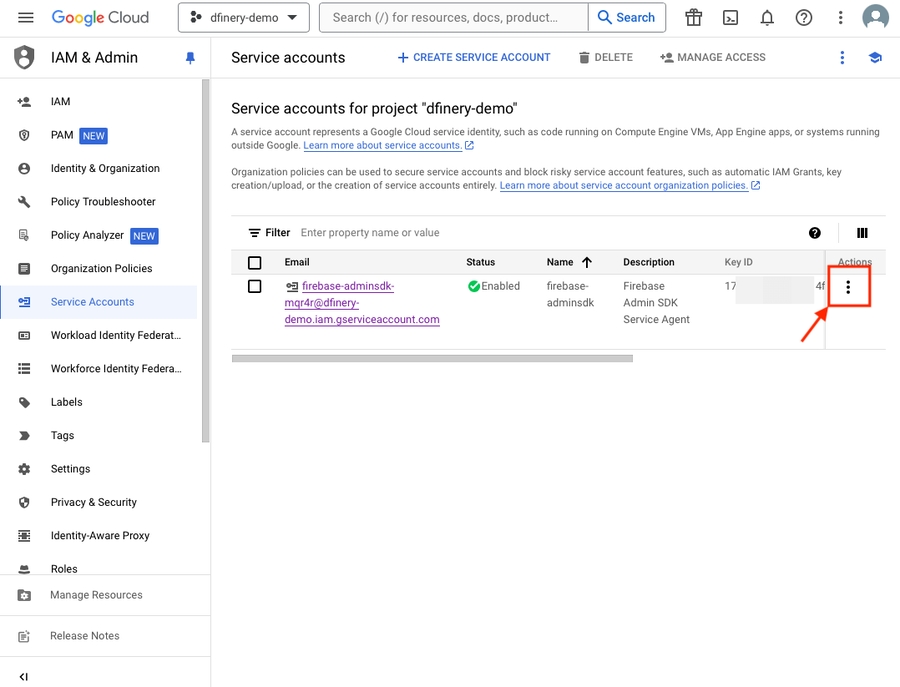
4. Click Key Management from the drop-down.
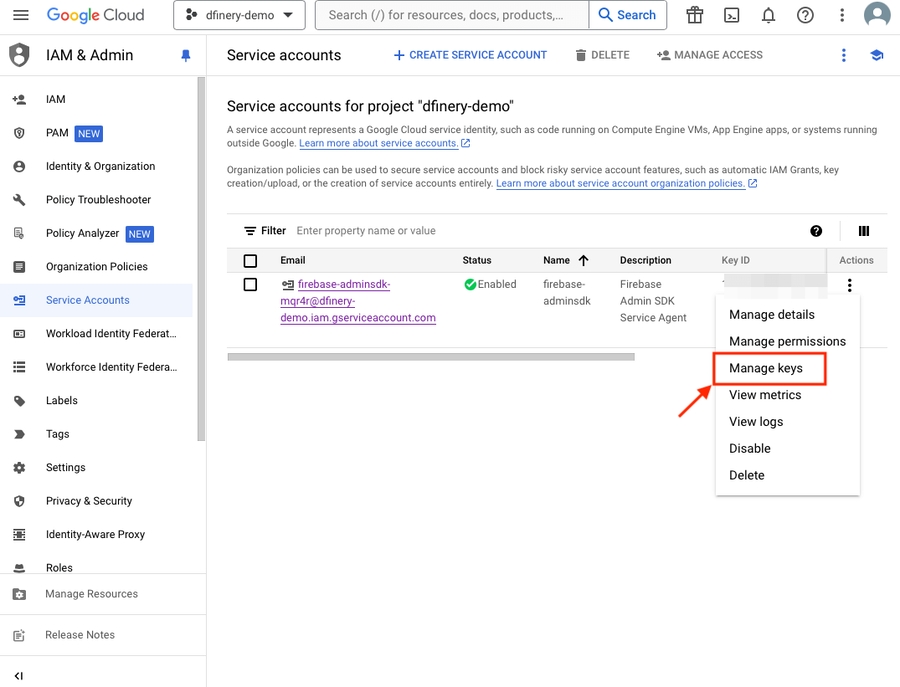
5. Select Add Key.
If there is a key already created, it means that there is a history of creating a key in the past and you can use that key. If you cannot find the key, please create a new key.
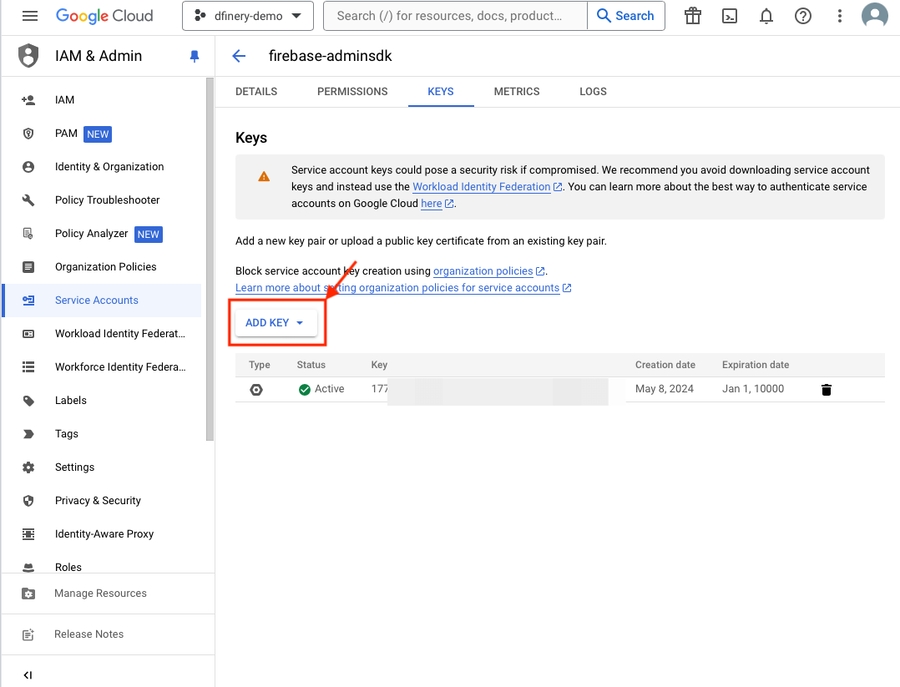
6. Click Create New Key from the dropdown.
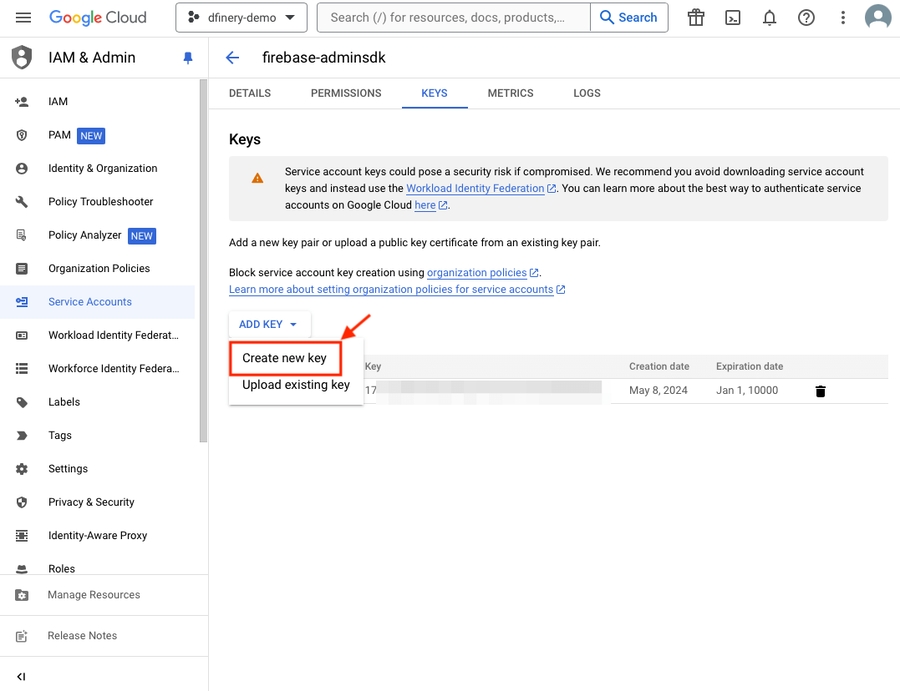
7. Select JSON and click Create.
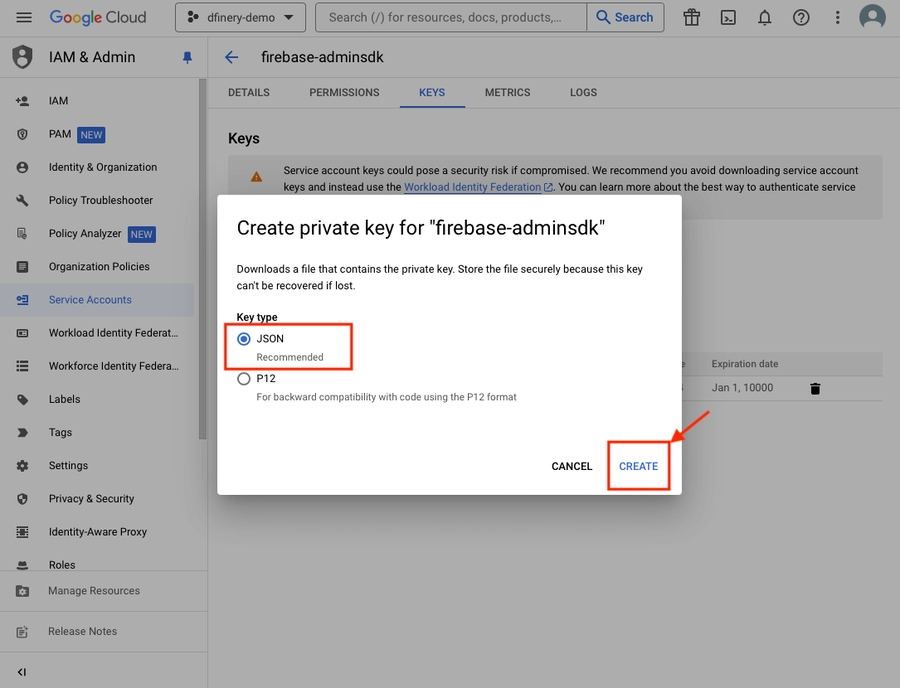
8. Key issuance is complete.
How to check caller ID
Go to the Firebase Console.
Select a project.
In the left panel, click the ⚙️ icon to the right of the project overview.
Click Project Settings.
In the Project Settings top tab, click Cloud Messaging.
Check the caller ID.
Last updated