Set the purchase conversion period
DFINERY supports you in managing your relationships with customers and running campaigns to achieve KPIs such as purchases through various channels such as push/KakaoTalk/text/in-app messages.
If you want to track purchase conversions during or after a CRM campaign, please set the purchase conversion period according to the following instructions.
Pre-check
Only service administrators can configure additional channel settings.
Purchase conversion tracking can be turned on/off when creating a campaign. It cannot be modified after publishing.
You must specify at least one click action in your message settings for conversion tracking (all channels are the same). Insert a link in the body of your message or add a link to a button or image. Please note that the conversion tracking settings area will not work if no click action is specified.
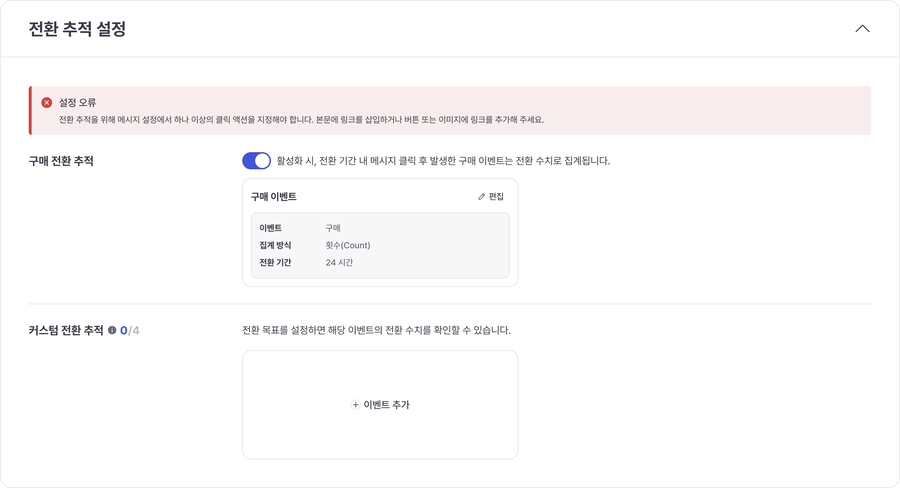
The maximum data collection period 114is days.
Maximum campaign duration:
100 daysAdditional data collection period after the campaign ends:
7 daysLookback Window Maximum Setting Period:
168hours(7 days)
Summary of Conversion Tracking Methods
Purchase Conversion
Last Click
Individual settings when creating a campaign (but default values can be set in global settings)
Custom Transitions
Click
Individual settings when creating a campaign
Set default global purchase conversion period
This is a guide to setting global purchase conversion defaults, and purchase conversions can be set individually when creating a campaign.
Go to the Purchase Conversion Period tab
Channel
Additional Settings > Channel Additional Settings > Global Settings > Purchase Conversion Period

Enter period (time)
Please enter the purchase conversion period for each channel.
If purchase conversion is set in the campaign, purchase conversion data is aggregated based on the period set below.
Purchase conversions are calculated based on the last click if they overlap with other campaigns.
The time can be set from a minimum of 1 hour to a maximum of 168 hours (7 days), and the minutes can be set from a minimum of 1 minute to a maximum of 59 minutes.

Enable and disable conversion tracking settings by campaign
Depending on the type or nature of your campaign, you may not need conversion tracking. Depending on your needs, go to the creation page of each campaign and enable or disable the toggle in the conversion tracking settings field. If disabled, you will be excluded from conversion tracking.

Custom conversion tracking by campaign
We provide the ability to add up to 4 events per campaign for which you would like to track conversions separately from purchases. Please add events optionally as needed.

Custom conversion tracking is not affected by global settings and does not compete with other campaigns.
Therefore, when a click action occurs, all of them are aggregated and displayed in the detailed data screen.
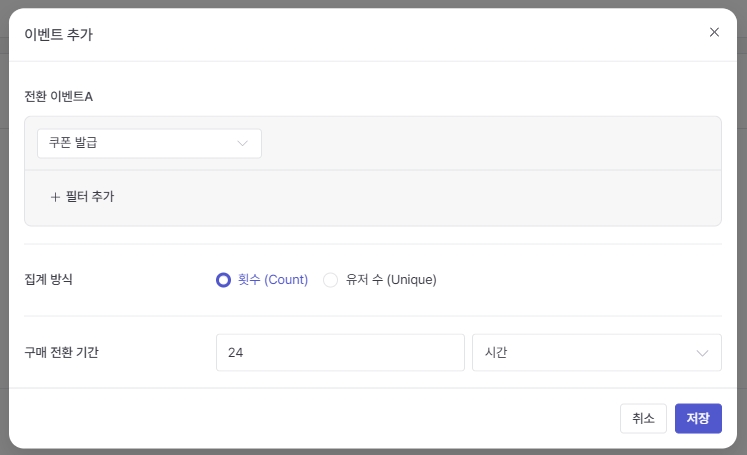
Last updated