Audience
What is an audience?
Audience refers to a group of customer data grouped according to certain criteria. For example, you Users who signed up in February can create a specific audience called and conduct CRM marketing targeting that audience. Data linking is essential for audience creation and utilization.
Examples of audience usage
Customers who purchased product A at least once in the past n days

Customers with a Diamond membership level

Create an audience
Click the '+ Create Audience' button.
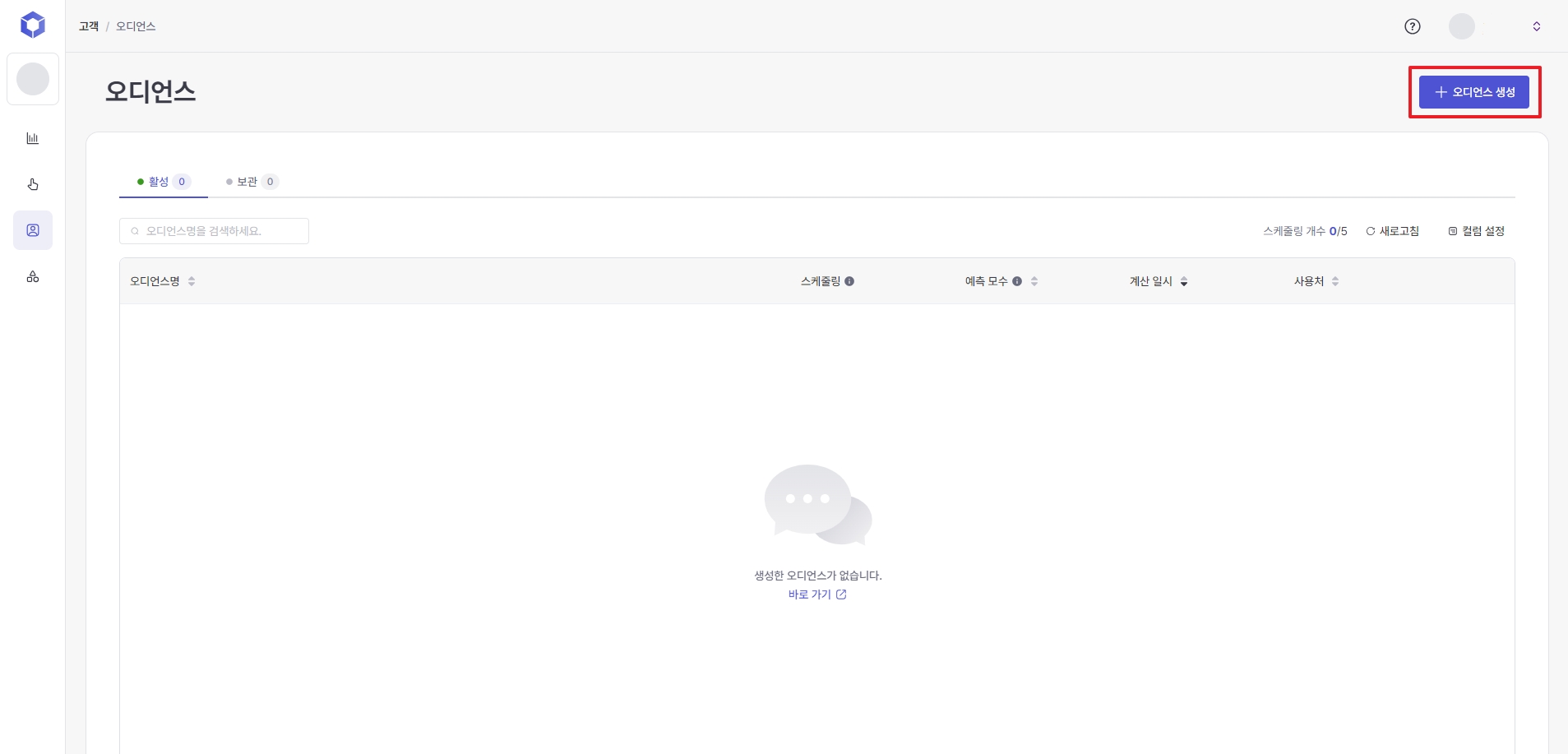
Group settings
Click the '+ Add' button on the right.
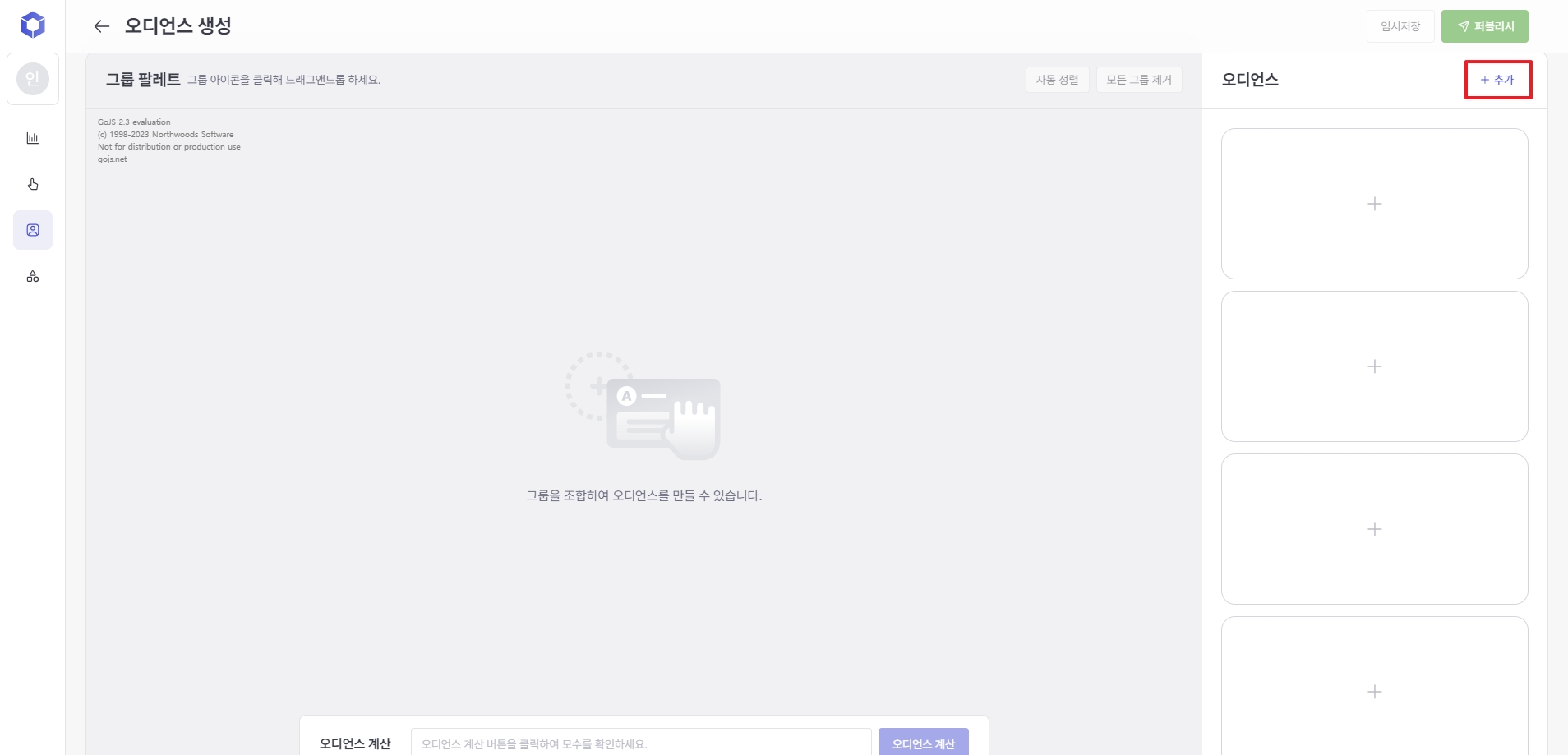
Select events or user profiles in the filter conditions.
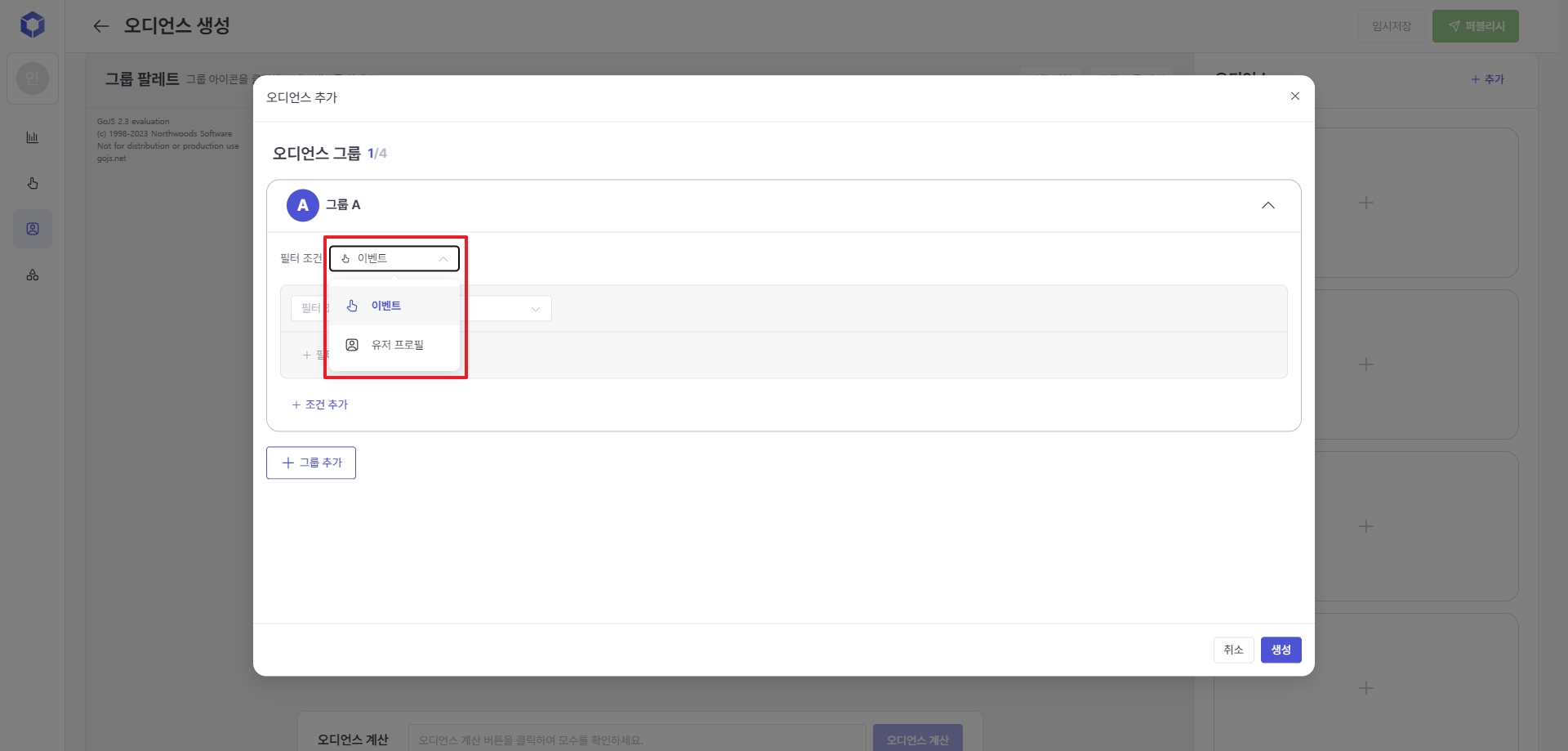
Event
-
Filter by all or all active events and standard and custom events
User Profile
User properties
Filterable by standard user profile properties and custom user profile properties
Recent device properties
Filtering is possible through information collected from the user's most recently used device as of the previous day.
Behavioral properties
Filterable through information collected on specific behavioral attributes defined in the definer
Setting conditions with events
You can set a condition for how many times a specific event is performed within a specific period.
yes) Users who triggered the df_purchase event 3 or more times in September 2024
Filter only users who have triggered an event at least once
※ When setting a condition as an event, you cannot set a condition of whether the user performed the event or not, so you can basically set a condition of a user who performed the event at least once within the period.
When selecting 'Event/Event Attribute', You can enter filtering conditions by selecting events such as purchases and their attribute information (product category, purchase amount, etc.).
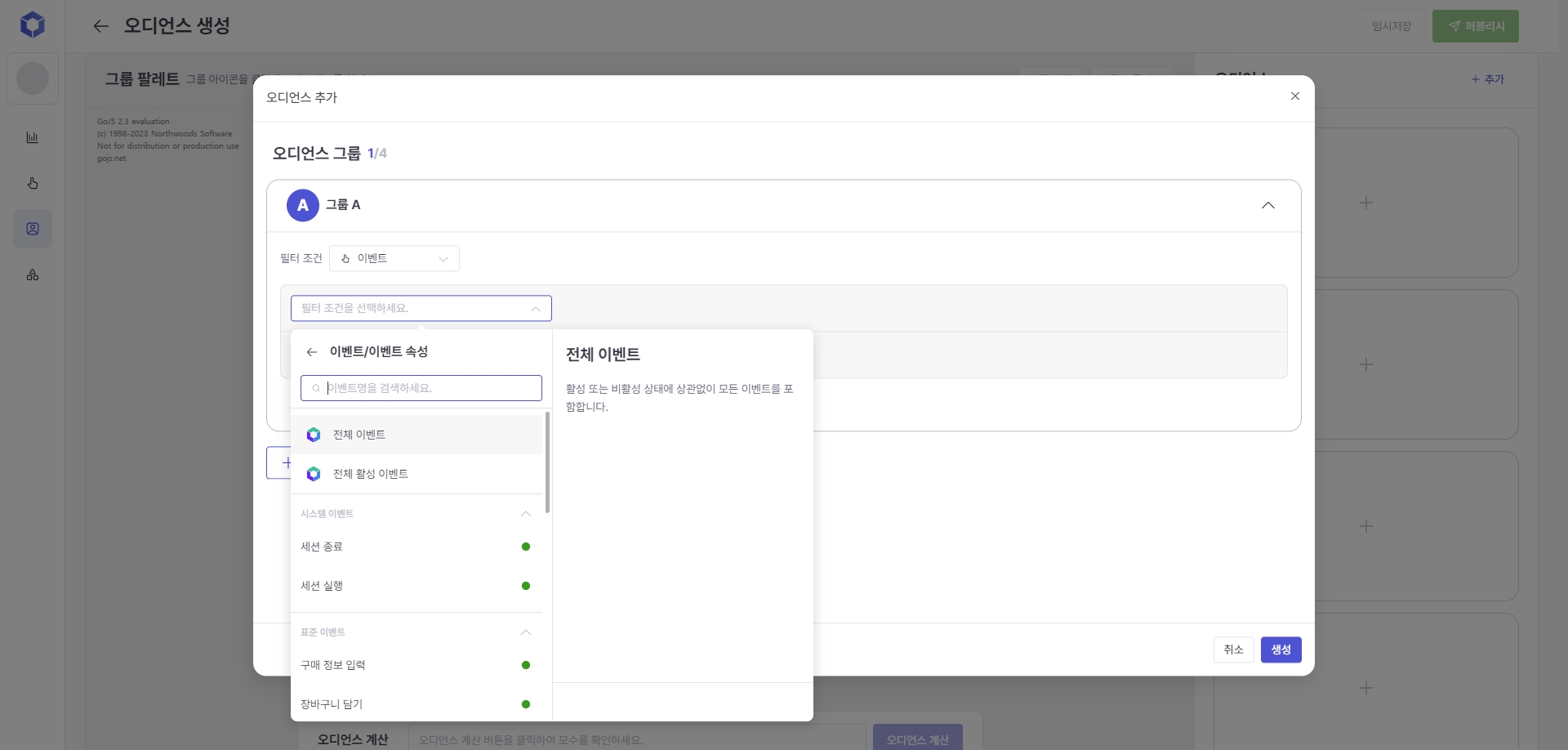
Setting conditions with user profiles
Unlike event conditions, user profile conditions do not set a period because the most recent value is saved. For user profile conditions, you can select one of the categories: 'User Properties', 'Recent Device Properties', or 'Behavior Properties'.
yes) VIP members in their 30s
When you select 'User Properties', You can set filter conditions using standard user profile properties provided by DFINERY and custom user profile properties you added yourself.
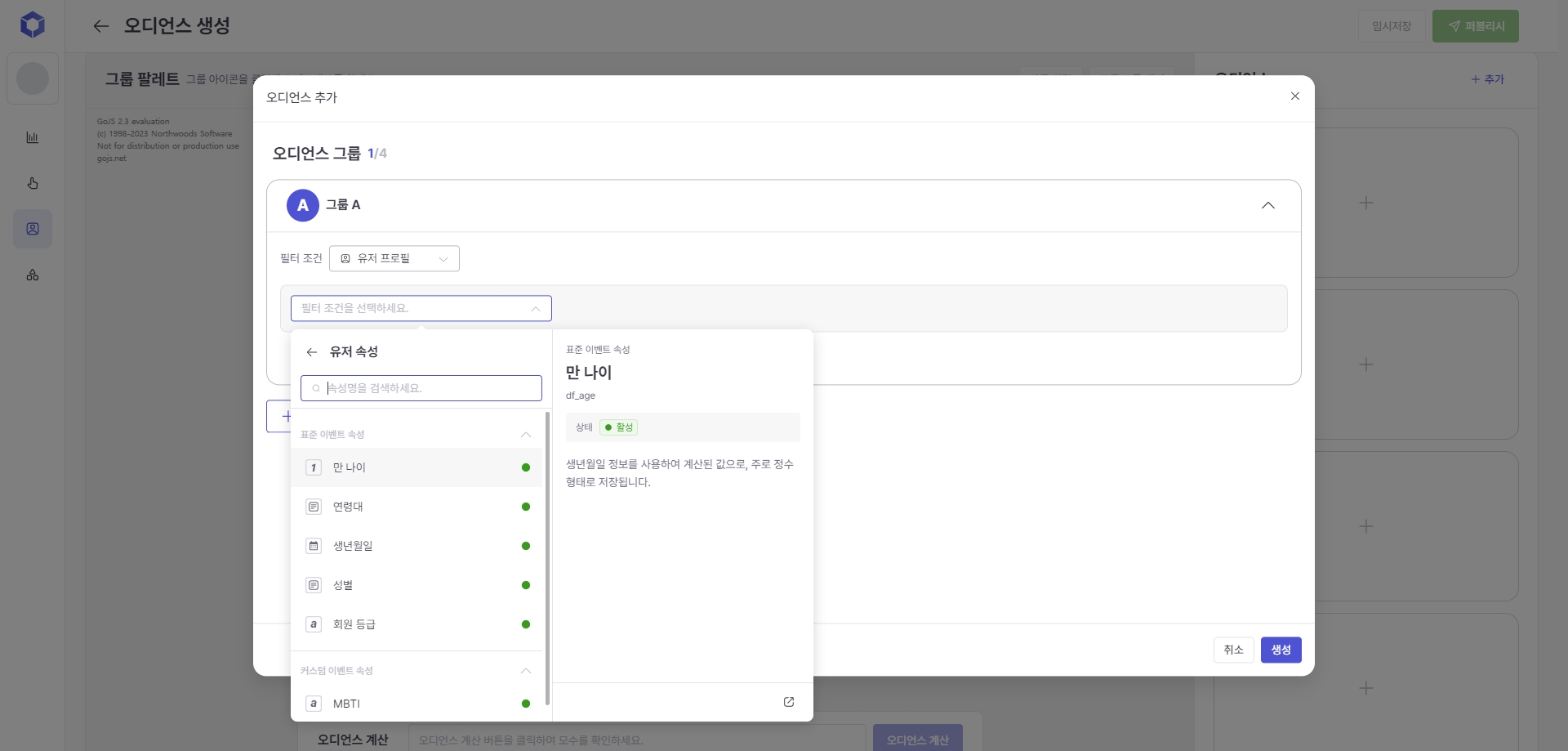
When you select 'Recent device properties', You can set filter conditions based on properties collected from the device most recently used by the user.
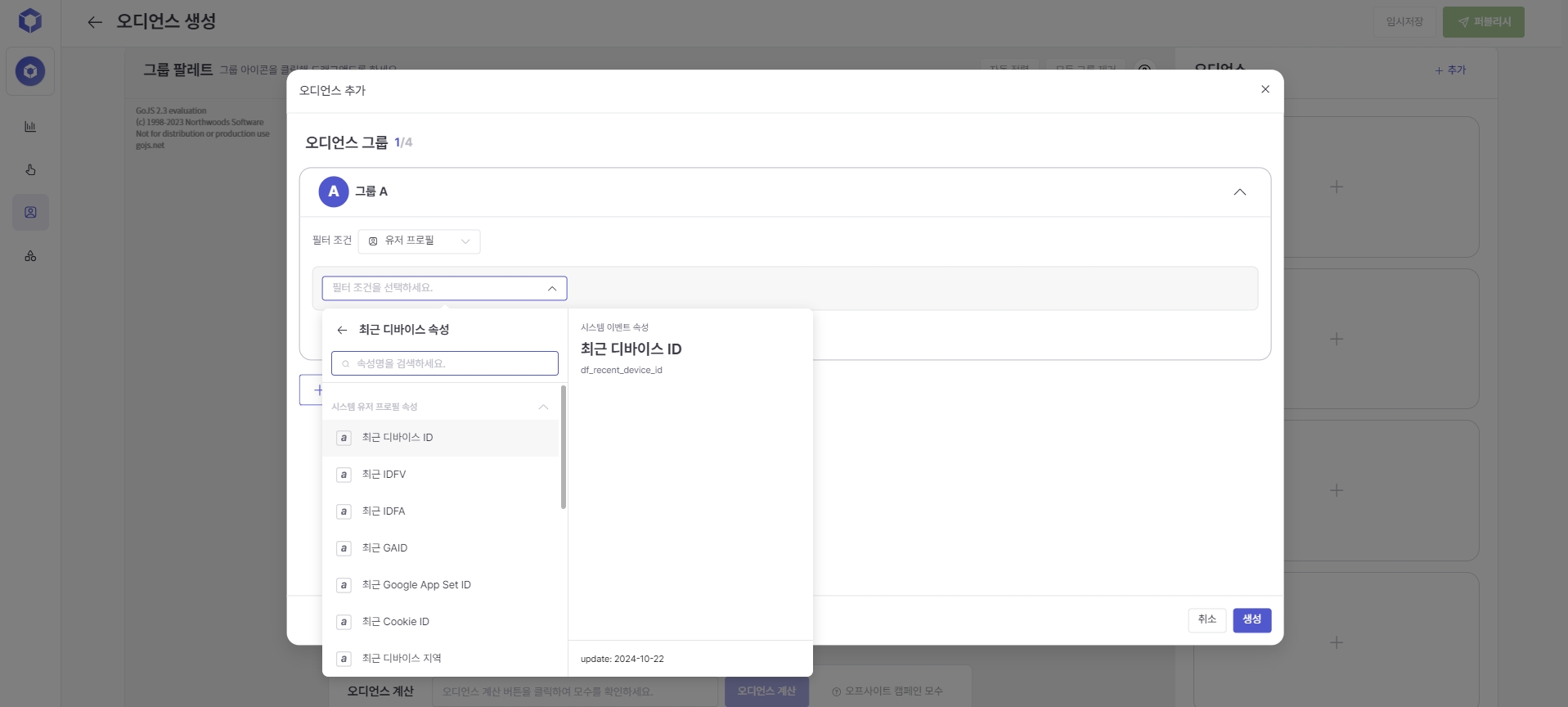
When selecting 'Behavior Attribute', You can enter filtering conditions by selecting user-specific behavior attribute information automatically calculated by cycle, such as the number of purchases or purchase amount during a specific period.
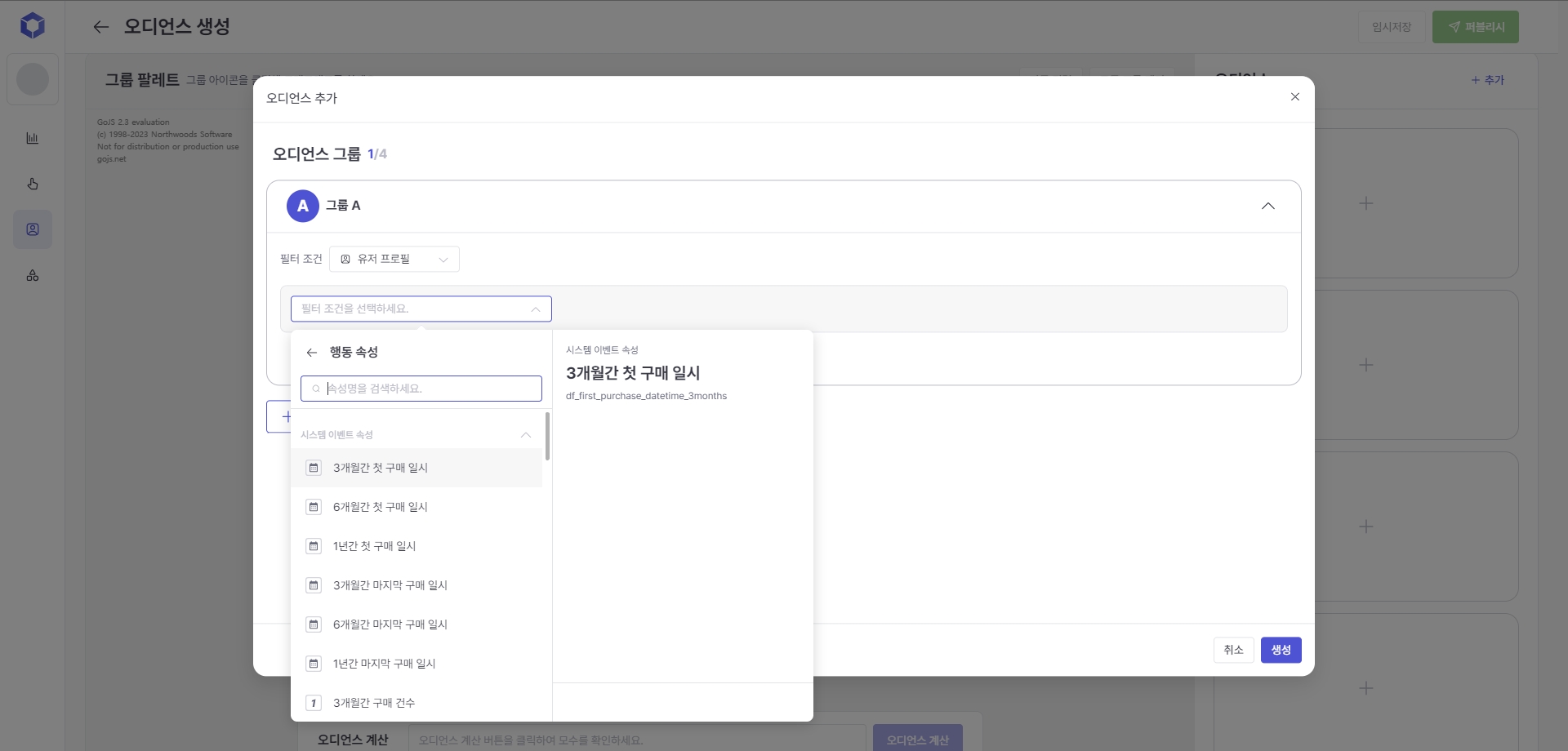
When you click '+ Add Condition', you can only add the same filter conditions. For example, if you selected an event as a filter condition, you can only select an event in the additional conditions, and if you started with a user profile condition, you can only set the additional conditions as a user profile Only AND conditions can be added, and OR conditions can be applied through a Venn diagram using the group palette.
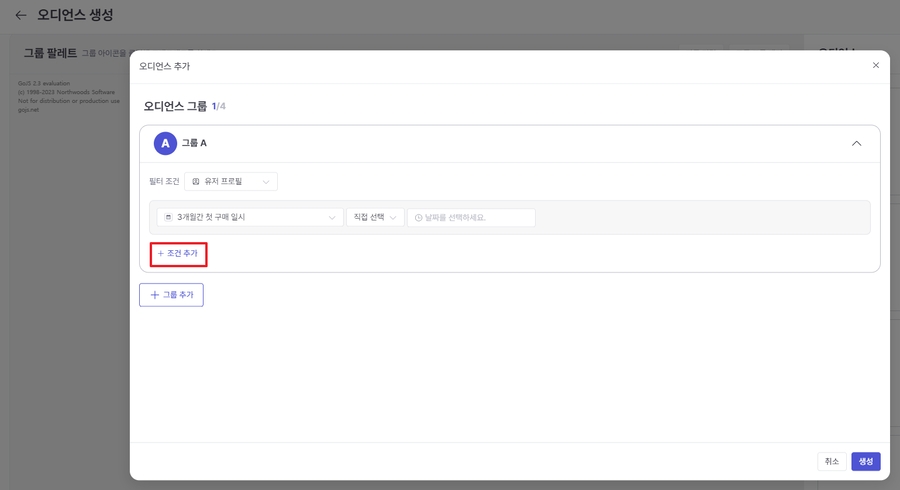
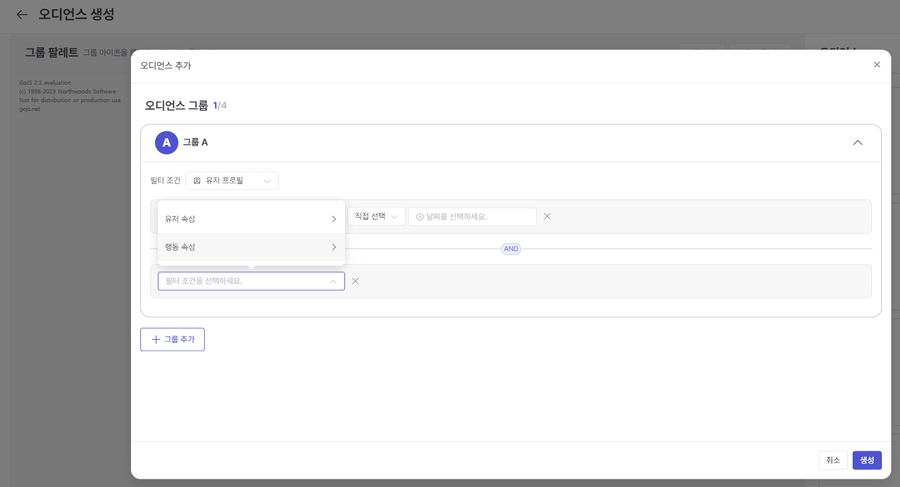
Group Palette Settings
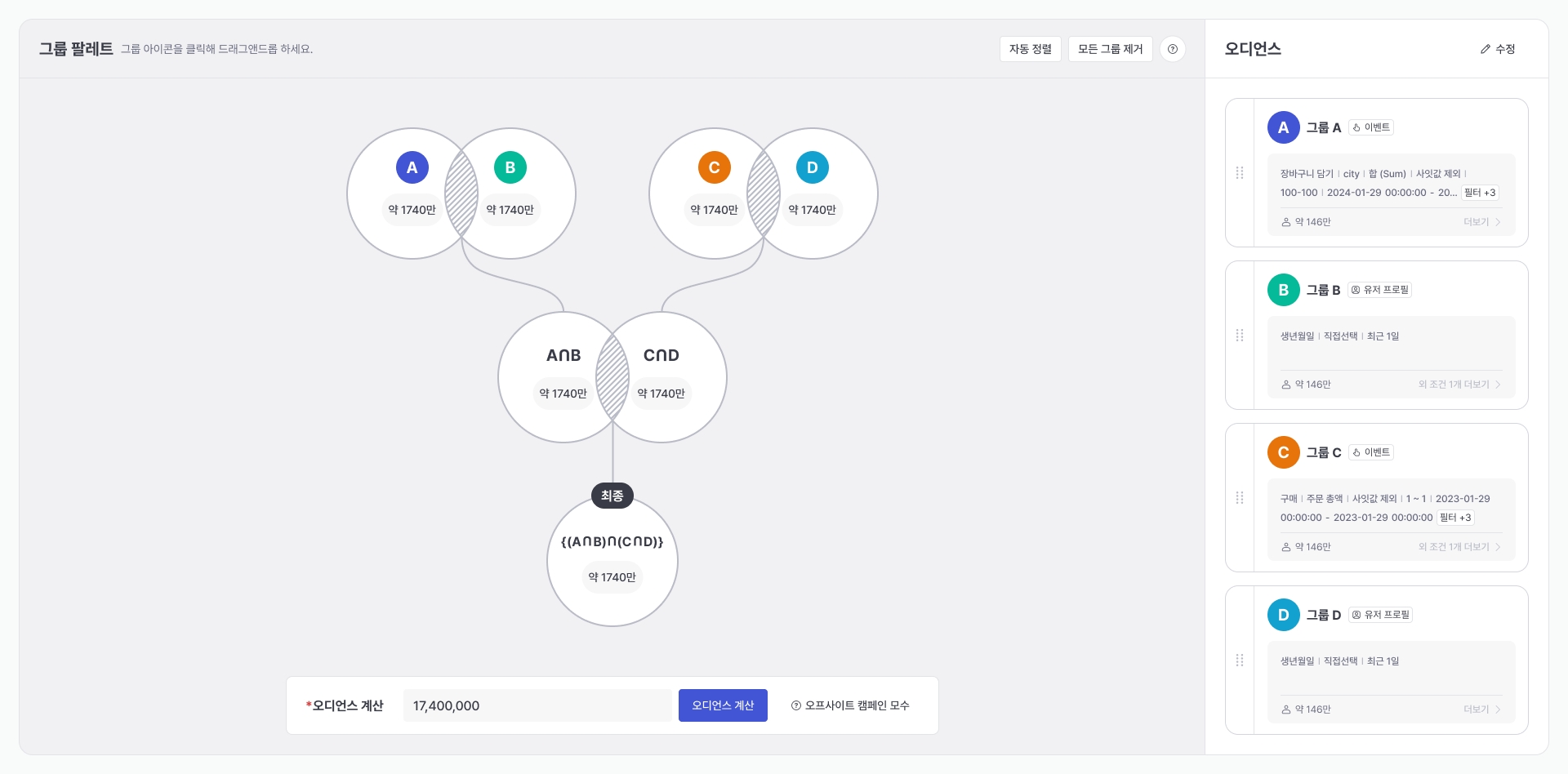
Drag and drop the created groups to create intersections, unions, differences, complements, and symmetric differences according to your purpose and needs. Audience calculations are not possible if there are any uncombined groups left.
Detailed instructions on how to combine groups
?can be found through the guide button ' ' at the top of the palette.Intergroup bonding can be done up to 3 depth.
The number of groups that can be created is a minimum of 1 and a maximum of 4.
Click the 'Calculate Audience' button to calculate the parameters. Be sure to check the parameters through the audience calculation.
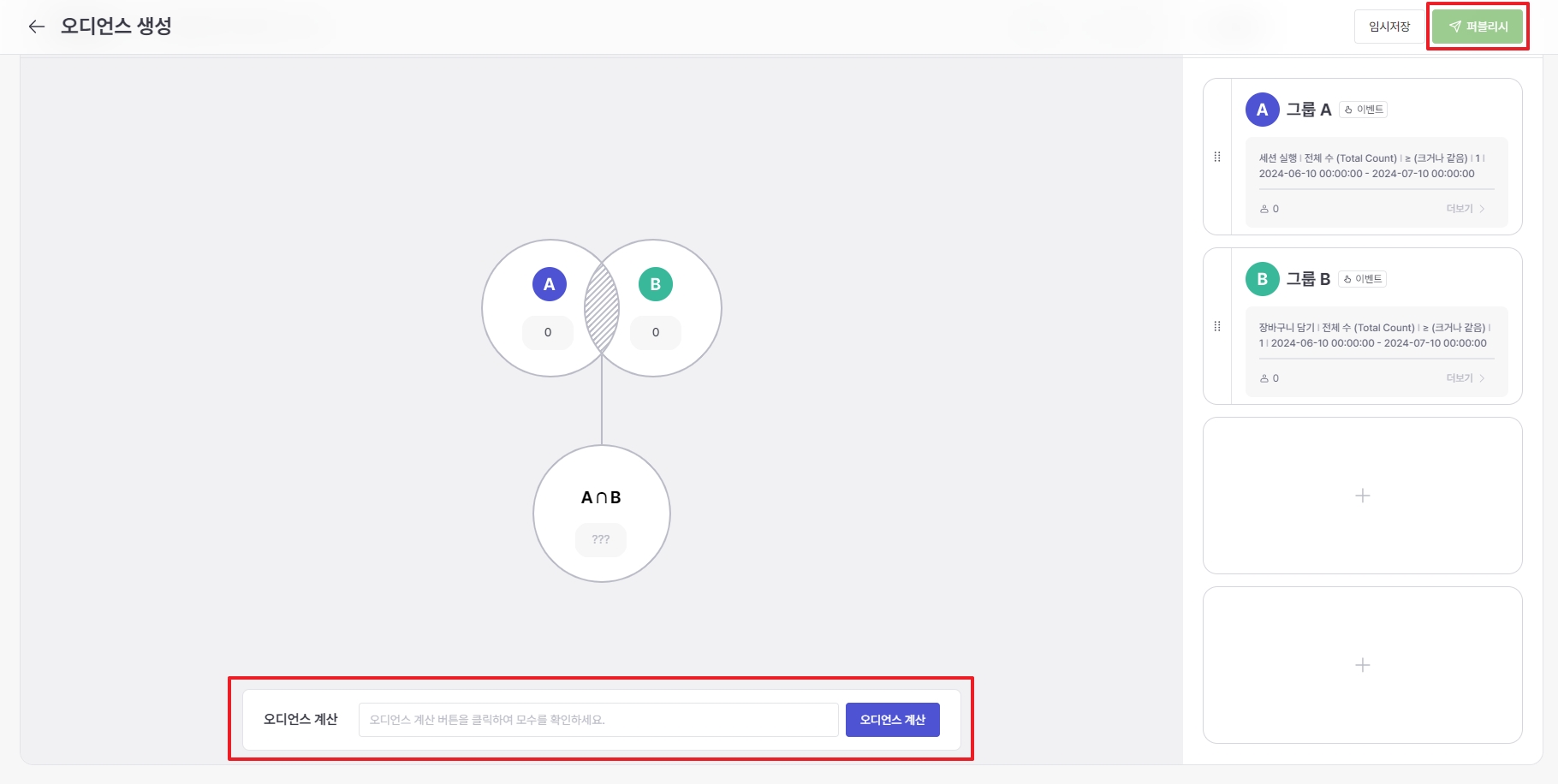
After that, click the Save Draft or Publish button to add an audience name and description.
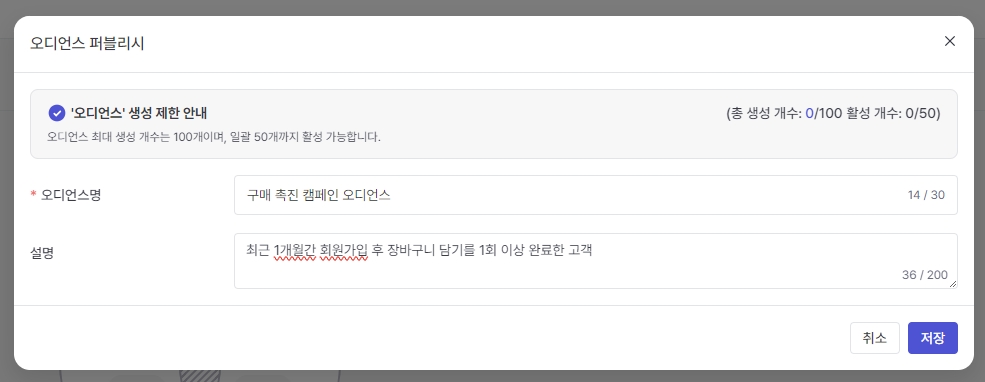
You can check the saved audiences in the list.
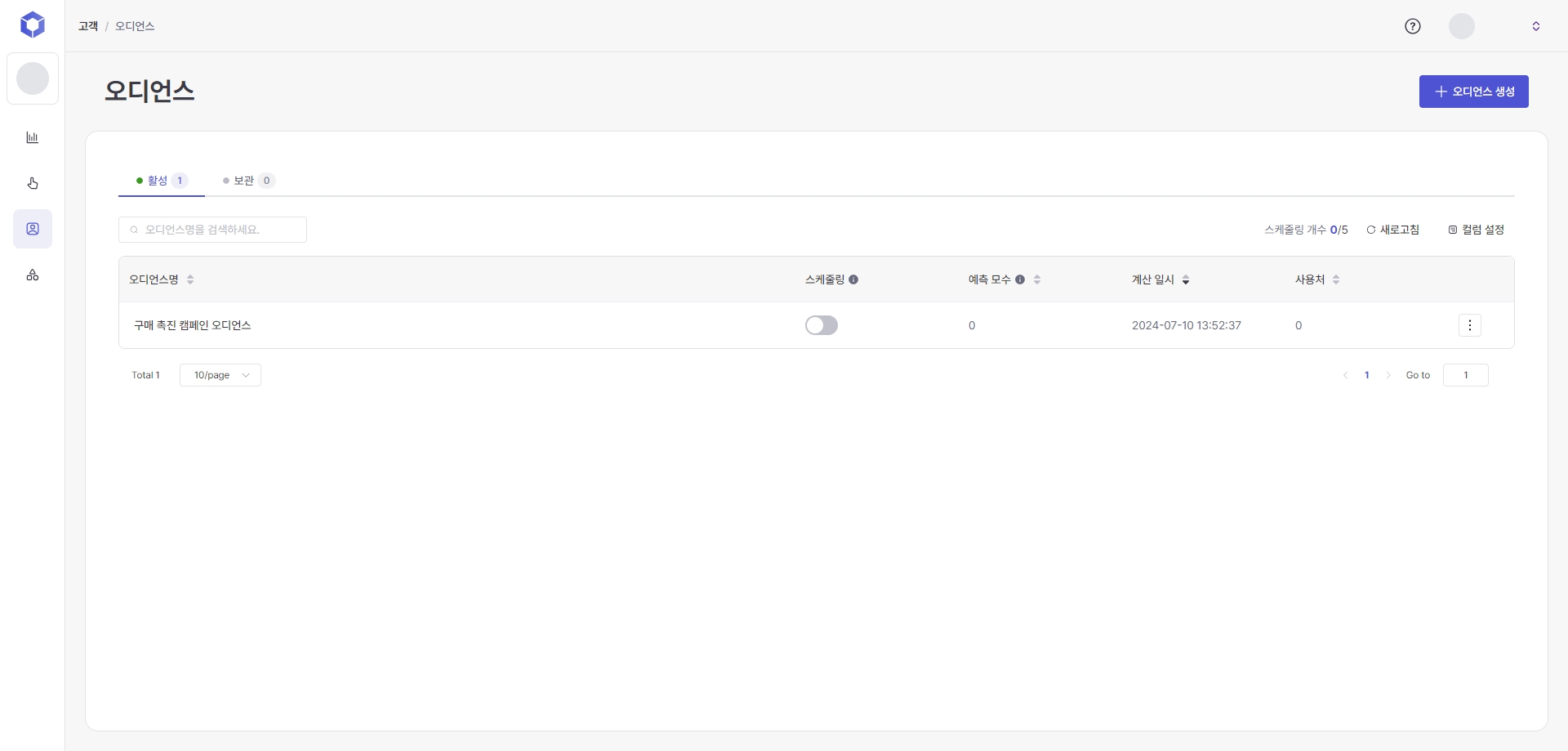
When you enter the generated audience details screen, you can check the offsite campaign parameters or set whether to schedule it.
Once an audience has been published, the conditions and Venn diagram cannot be modified as this may affect the campaign (use) results.
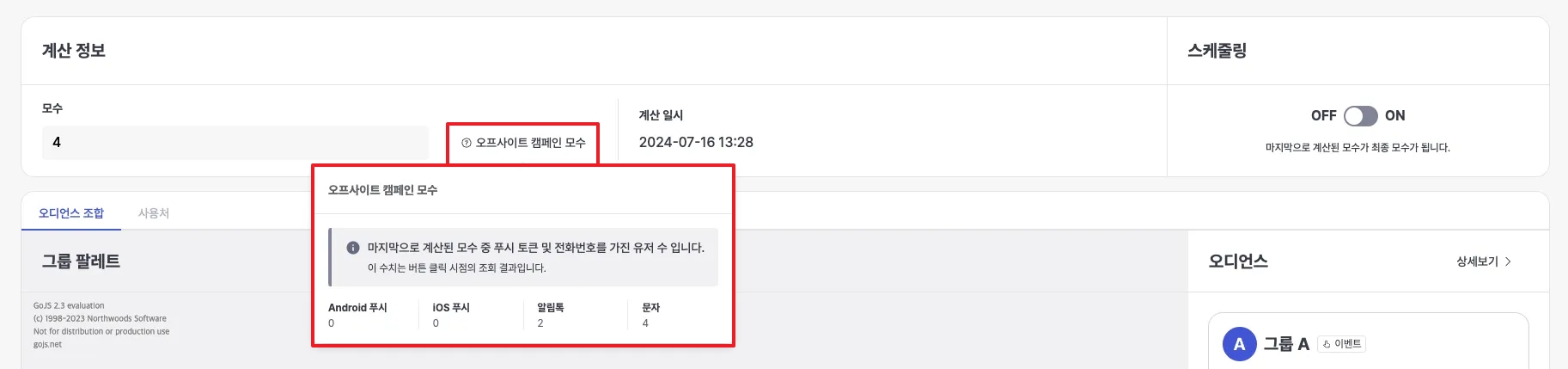
Offsite campaign parameters are a feature that allows you to check the parameters for which messages can be sent based on the last calculated parameters.
Audience activation and retention
In CRM and reports, Active you can only select audiences by status.
Custody However, since there is a limit to the number of audiences you can create, you can manage them separately if complex conditions are applied even if you no longer use the audience .
Generation
Up to 100
Including temporary storage audience
Active
Up to 50
Custody
The number of creations minus the number of activations. Example) If 70 are created and 50 are activated, 30 can be stored.
Temporary saved audiences cannot be stored
Audiences that are being used in CRM campaigns or report filters cannot be archived. When archiving or deleting an audience, if the audience is being used in analysis or campaigns, you must directly deactivate and delete the audience or change it to archive status in the campaign area.
Audiences that have no intended use can be archived if campaign scheduling is enabled.
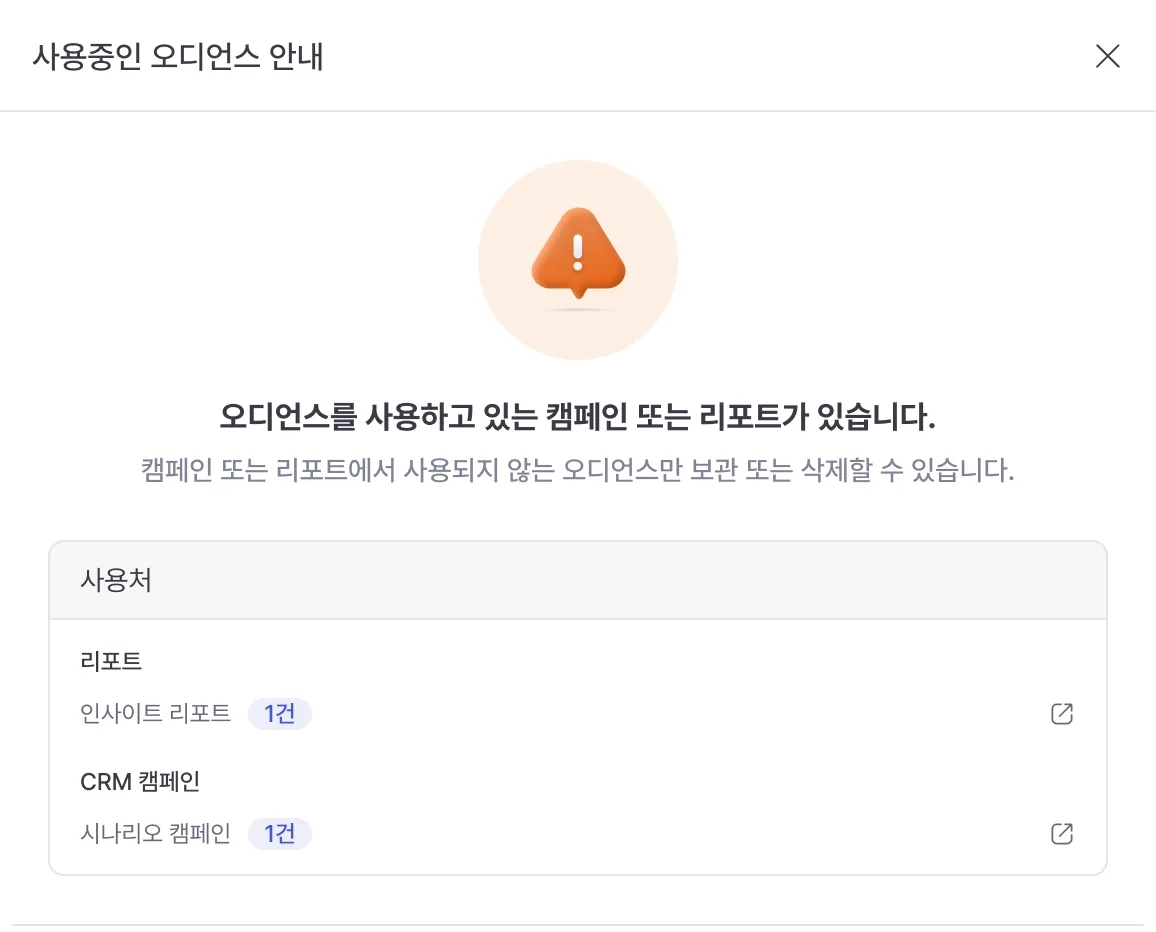
Viewable period
You can set up to 100 days per group.
When the period is set to 'Relative', the selectable reference date can also be set to up to 100 days in advance.
When combining two groups, you can search for up to 200 days. ( Related Guide )
Limit rule
The Not condition (exclude operator) is only supported when setting events and user profile properties that are always kept up to date.
The Not condition is not supported when setting event properties.
However, when setting up event triggering, the Not condition is also supported for event properties.
When creating an audience, data can be retrieved for up to 200 days.
Last updated