Dynamic Audience (Parameter Update Setting)

What is a dynamic audience?
Dynamic Audiences calculates audiences on a 24-hour cycle based on a specified time based on the service time zone. If you need to update audience parameters daily for use in campaigns or reports, please activate it.
Audience Type
Fixed Audience
The calculated parameters are fixed at the time of audience publishing (the parameters are not updated thereafter).
Scheduling toggle OFF
Dynamic Audience
Conditional parameters are updated every 24 hours
Updated at dawn (1am - 6am KST)
The time required will vary depending on the audience parameter size.
Scheduling toggle ON
Setting up a dynamic audience
Publish your audience.
You can manage scheduling by toggling the list and details of the created audiences.
Dynamic audiences can be activated up to 30 times.
Leveraging Dynamic Audiences
Dynamic audiences are useful for running campaigns with a set period, such as sending off-site triggers or in-app messages, or for analyzing reports by relative period.
For campaigns with a set time frame, the audience is automatically refreshed daily based on the same conditions, so your message targeting is automatically updated without any additional action.
Scheduling Auto OFF
After setting up a dynamic audience, if the audience is not used in a CRM campaign or report for 7 days, scheduling will be automatically turned off, and an email notification will be sent to the person who created or modified the audience 3 days before the automatic turning off.
As shown below, audiences scheduled to have their scheduling turned off automatically are displayed separately in the audience list with a tooltip.
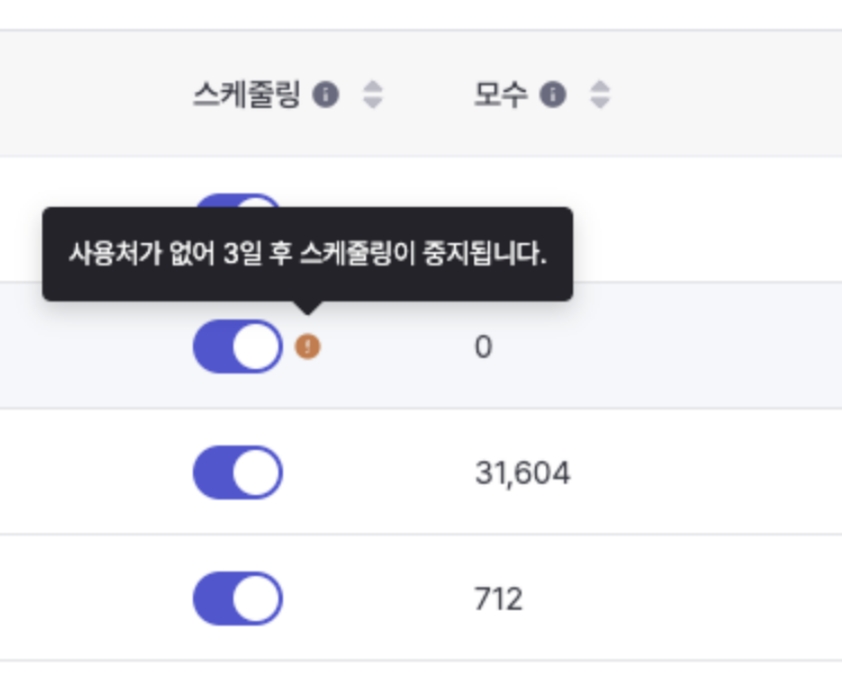
If you do not want scheduling to be automatically turned OFF, run a campaign or analyze a report by utilizing that audience in a message campaign or report.
※ Scheduling cannot be activated when saving temporarily, and is automatically deactivated when saving an audience with scheduling turned ON.
Last updated