Create a notification template
Click the '+ Create Notification Talk Template' button

Template Details
You can design the text to suit your plans and needs. For more detailed information on each item, please refer to the following paragraphs .
Description of each item when setting up a template
Emphasis type


None: Send only the information that absolutely must be communicated to the customer, without emphasis.
Emphasis notation: You can express content that needs to be emphasized by emphasizing it in the upper area of the speech bubble.
Image type: You can create a message by attaching an image.
Item List Type: This can be used when sending structured, list-like messages. There are various configurations to choose from.

Body character length limit by emphasis type
- DivisionNot selectedHighlightImageItem List
Basic type
Total: 0/1000 - Message content: 0/1000
Total: 0/1000 - Message content: 0/1000
Total: 0/1000 - Message content: 0/1000
Total: 0/700 - Message content: 0/700
Additional information type
Total: 0/1000 - Message content: 0/1000 - Additional information content: 0/500
Total: 0/1000 - Message content: 0/1000 - Additional information content: 0/500
Total: 0/1000 - Message content: 0/1000 - Additional information content: 0/500
Total: 0/700 - Message content: 0/700 - Additional information content: 0/200
Add channel
Total: 0/960 - Message Content: 0/960 - Channel Added: 34/34
Total: 0/960 - Message Content: 0/960 - Channel Added: 34/34
Total: 0/960 - Message Content: 0/960 - Channel Added: 34/34
Total: 0/660 - Message Content: 0/660 - Channel Added: 34/34
Composite
Total: 0/960 - Message content: 0/960 - Additional information content: 0/500 - Added channels: 34/34
Total: 0/960 - Message content: 0/960 - Additional information content: 0/500 - Added channels: 34/34
Total: 0/960 - Message content: 0/960 - Additional information content: 0/500 - Added channels: 34/34
Total: 0/660 - Message content: 0/660 - Additional information content: 0/200 - Added channels: 34/34
Utilizing personalized variables
Button
Basic Guidelines
You can create up to 5 buttons.
When adding an event button, the additional information area must include the following text. Example) Clicking the button below will take you to the event (or advertisement) page.
The delivery tracking button requires you to enter the 'delivery company' and 'invoice number' in the body of the message. It links to the delivery tracking page by searching for the 'delivery company' and 'invoice number' written in the body message.
When using the Add Channel type, the Add Channel button is provided in a fixed position and shape.
Description by button type

You can set up a web link that will take you to a web page.
You can enter personalization variables if needed.
Supports both http:// and https://.
Web links can be click-tracked and can be checked through the campaign detail report. If click tracking is required, click tracking must be enabled (On). ( Related guide )
When click tracking is enabled, #{variable} input within weblinks is restricted for click tracking.
The total length of the link can be up to 1,000 characters, and if the total length is exceeded due to the substitution of the #{variable} value, sending may fail.
1000Input up to the maximum number of characters including the scheme → Same for all button types#{variable} Including text inserted within the link
ex)
http://igaworks.com/XXX…XXX/#{variable}→ Up to 1,000 characters can be entered
When setting up deep links, you can set different landing points depending on the purpose, such as apps, markets, and web pages.
Android, iOS, and Mobile are required fields, and personalized variables cannot be entered in the Scheme area.
Click tracking is not possible.
The total length of the link can be up to 1,000 characters, and if the total length is exceeded due to the substitution of the #{variable} value, sending may fail.
1000Input up to the maximum number of characters including the scheme → Same for all button types#{variable}Including text inserted within the linkex)
http://igaworks.com/XXX…XXX/#{variable}→ Up to 1,000 characters can be entered
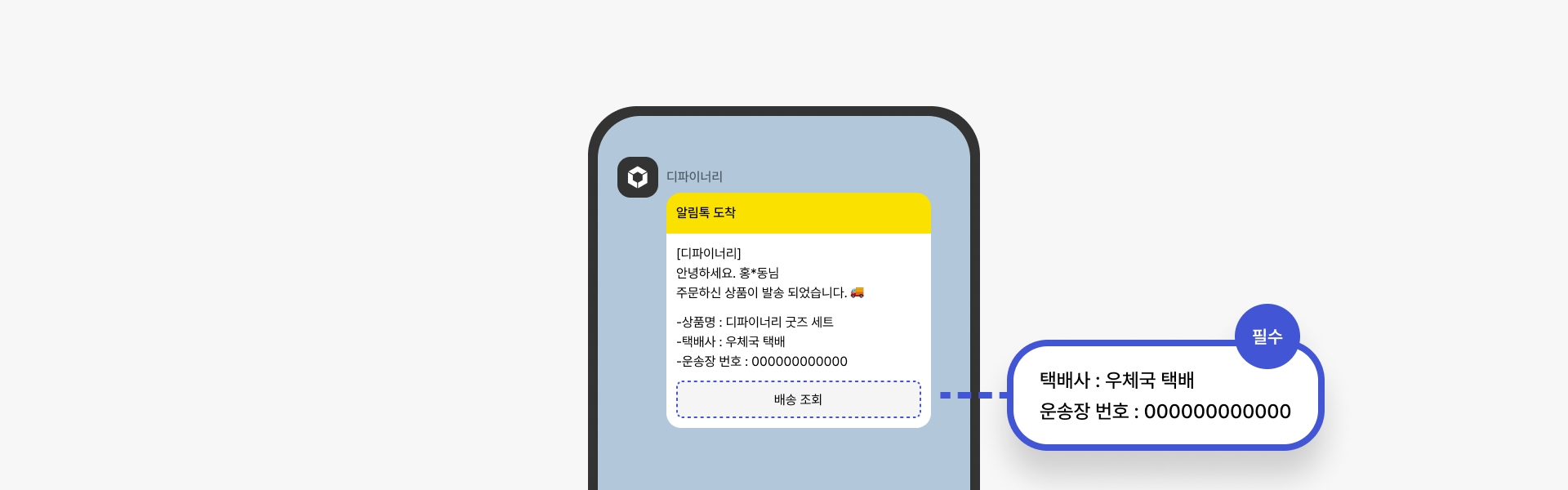
The ‘Invoice Number’ and ‘Delivery Company Name’ must be included in the body of the message.
Search for the ‘delivery company’ and ‘invoice number’ written in the main message and connect to the delivery tracking page.
The delivery inquiry button can only be used for delivery companies supported by KakaoTalk.
Click tracking is not possible.
Additional settings
Notification Preview
Before checking the text of the notification message, the preview text set at the top of the device will be displayed in the form of a notification.
You can optionally set it as needed.

Security Template
When the security template toggle is activated, the message content will not be displayed on any devices other than the main device (mobile).

Request for review
Click the 'Request Review' button.
You can save a template before requesting the review. However, the template must be approved through review before it can be used.

Enter your request and attachments
It is used when requesting an initial review, but is also used when review is rejected or for a re-review request due to specific reasons. (Files that can be helpful for review can also be attached if necessary.)

Save template
Save the template.
Check inspection details
After requesting review, you can check the approval and rejection details in the 'Review History' tab. Review takes about 2-3 days. If it is rejected, please check the reason, modify the content, and request review again.

Last updated