Send notification message

Before you start
In order to send KakaoTalk notifications, you must create a template and have it reviewed. In order to create a notification template, you must have a KakaoTalk sending profile. In addition, you must register a KakaoTalk sending profile in the DFINERY Console to send KakaoTalk messages. For more information about registering a sending profile, please refer to the article ' Setting up a KakaoTalk sending profile '.
Summary of notification message sending order

What is Notification Talk?
Notification Talk is an informational message that can be sent to users who have not added a KakaoTalk channel. In order to prevent illegal spam, only templates that have been judged to be suitable for protecting KakaoTalk users can be sent under the 'Profitable Advertising Information Exceptions' in the Information and Communications Network Act Guide.
Informational and advertising messages

*Information message
A message that falls under the 'exception of advertising information for commercial purposes' according to the Information and Communications Network Act Guidelines
*Advertising message
Information transmitted by the sender for the purpose of obtaining economic gain
① Information about the sender
② Display of information advertisements for goods or services to be provided by the sender / Display of contact information of the sender / Display of obligations such as an indication of measures and methods for easily indicating an intention to refuse reception
Kakao transfer standard
Kakao Push is sent after collecting Kakao ID or phone number information, and phone number information is given priority.
DFINERY provided notification talk sending type

DFINERY Kakao Notification Talk provides one-time and trigger notification types.
You can select the appropriate notification method according to your desired campaign scenario to send notification messages to your customers.
Create a notification campaign
Go to the [Action > Offsite Campaign > Notification Talk] menu, click the [Create Campaign] button, and select the sending type according to your desired scenario.
Write a notification message
Setting up your sending profile
Set up a sending profile to use for sending notification messages. Guide to setting up a KakaoTalk sending profile (Link)

Setting up a message
Set up your message by selecting a previously created template to write the message.
Guide on how to create a template (Link)

(If necessary) Set the notification talk variable value

When executing an actual campaign using a template, it is necessary to add variables through personalization functions.
You can add variables by clicking the { } button at the bottom left.
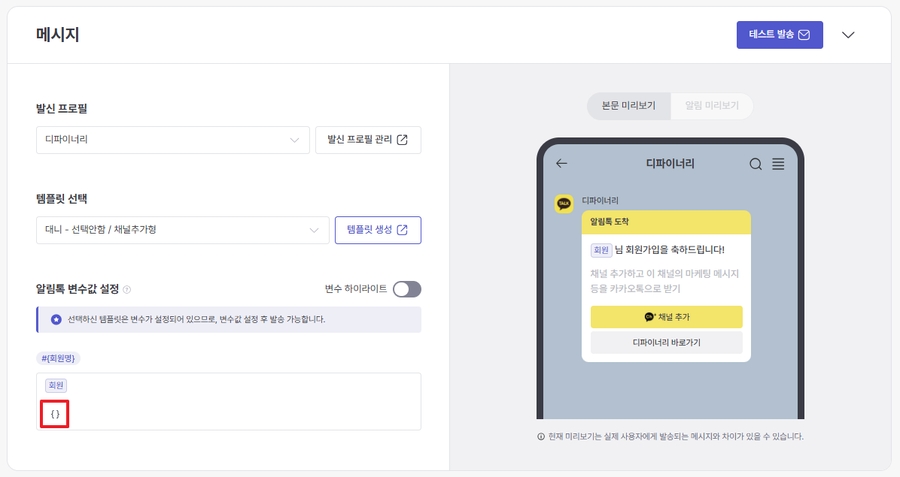
Even if you specify the same #{variable} when creating a template, a unique variable value input window will be displayed.
Enter the variable value to be substituted when actually sending in the #{variable} input window.
The replacement phrase is the phrase used when sending a test or when there is no actual personalized value. Please set the replacement phrase by considering the characteristics of the personalized variable you have set. Ex) Hong Gil-dong (member name) If you are personalized, you can set it as follows. (Replacement phrase: Member)
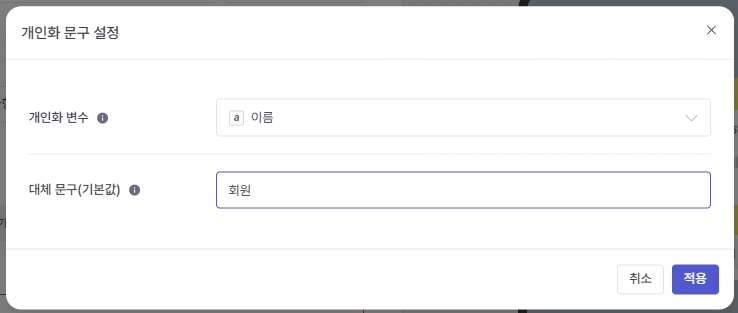
 ex) VIP (membership level) Hong Gil-dong (member name) If you want to personalize it like 'nim', you can set it as follows. (Replacement phrase: precious)
ex) VIP (membership level) Hong Gil-dong (member name) If you want to personalize it like 'nim', you can set it as follows. (Replacement phrase: precious)
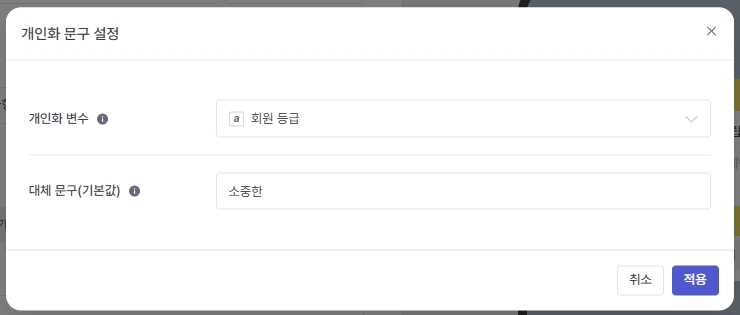
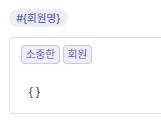

※ Caution
If the number of characters in the area where the NotificationTalk variables are used, including the variables to be substituted when actually sent, exceeds the character limit, the NotificationTalk sending will fail.
Set a schedule
Set the notification message sending schedule. The schedule setting varies depending on the sending type.
Select the notification talk operation period. To ensure stable notification talk delivery, you cannot select less than 1 hour.

At that stage, you can also enable or disable fatigue management (global fatigue settings).
Set the conditions (triggers) that the user must meet to send a message as start events and event properties.
Set an end event that does not send the campaign if it occurs during the sending waiting time, just like the start event.
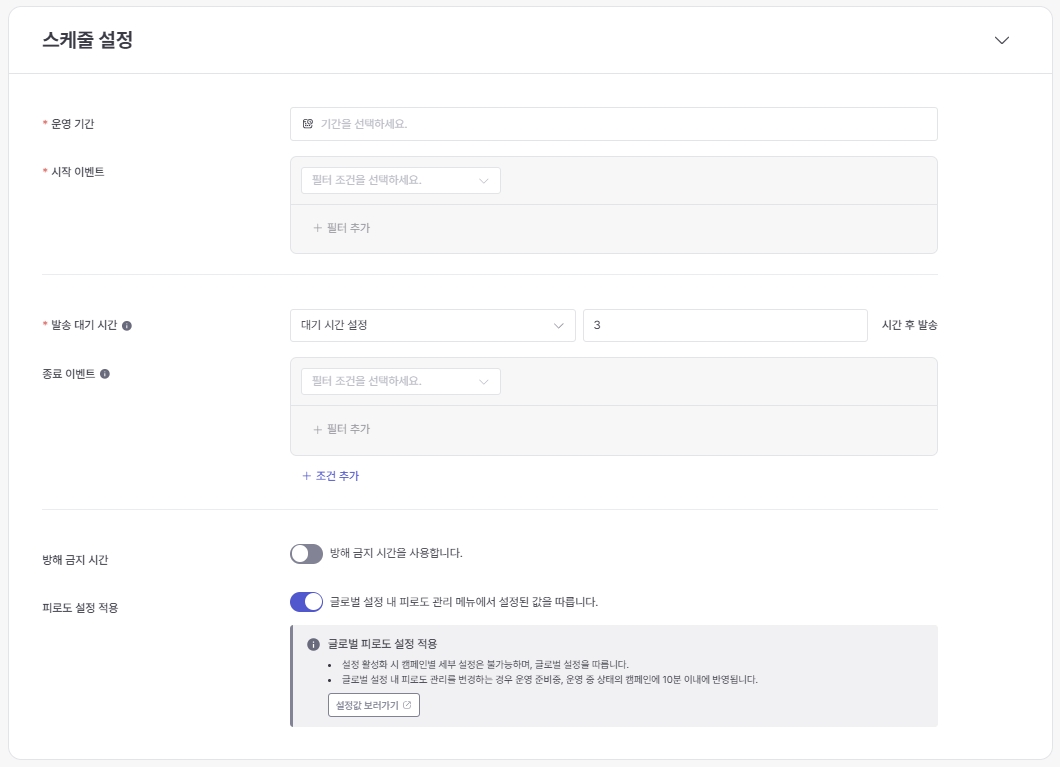
You can also enable or disable fatigue management (global fatigue settings) at that stage.
Setting a target
Set the target to send the notification message to. The type setting differs depending on the sending type.
You can set the target for sending notification messages by setting a filter directly. If you want more precise targeting, we recommend selecting an audience that has already been created.

In the trigger sending type, you can also set all customers as the notification message sending target.

Setting up purchase conversions and custom conversion tracking
Set up purchase conversions and custom conversion tracking.
To track conversions, you must specify at least one click action in your message settings. Insert a link in the body or add a link to a button or image. For more information about tracking purchase conversions, see Setting up a purchase conversion window. Custom conversion tracking
This feature allows you to add up to four events that you want to track conversions separately from purchases. Optionally, add events as needed. Custom conversion tracking is not affected by global settings and does not compete with other campaigns.
Therefore, when a click action occurs, it is all aggregated and displayed in the detailed data screen.
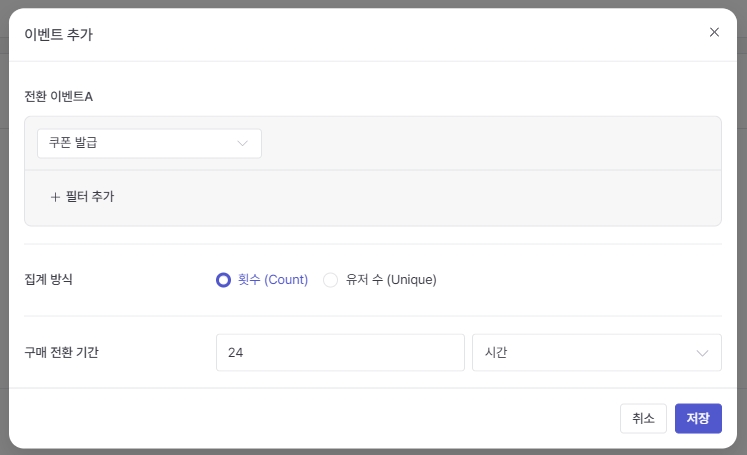
Set a campaign name when publishing or creating a campaign
Set a campaign name for management. You can enter a campaign name and description by clicking either the Publish or Create Campaign button.


Publish: Notification messages will be sent according to the schedule you set. You can cancel publishing while it is in standby.
Create a campaign: The campaign is saved as a draft and will not be sent until you publish it.
Last updated