Creating events and properties
This document is about the creation and linking of event and attribute data that are absolutely necessary for using the DFINERY service.
What is data linking?
Data linking refers to the process of connecting the source (app, web, API) that retrieves data to be used for analysis or campaigns in DFINERY with DFINERY. Depending on your needs, you can link in more than two ways, and you can link event and attribute data to use them for various campaigns.
If you do not register for an event, actual use of the service will be greatly limited.
When app (Android, iOS) integration is required : When collecting, analyzing, and utilizing app service data to run a campaign
When web integration is required : When collecting, analyzing, and utilizing data from web services to run a campaign
When API linkage is required : When data from areas other than clients (App & Web) that are difficult to collect and analyze through SDK linkagemust be linked (POS data, external customer center data, offline data, etc.)
(Recommended) Data Linking Priority
Leverage SDK to integrate events that occur on the client
Leverage APIs to integrate system-generated events (other than those generated by clients)
Purpose of using S2S(Server to Server) API
Allows additional integration of events that cannot be tracked on the client.
However, information that can be obtained from the client cannot be obtained, and events collected through the S2S API cannot be set or utilized as triggers for onsite campaigns.
*Onsite campaigns (in-app messages) are exposed through SDK.
*Offsite campaigns can be sent from the DFN server.
Basic order of event creation and linking
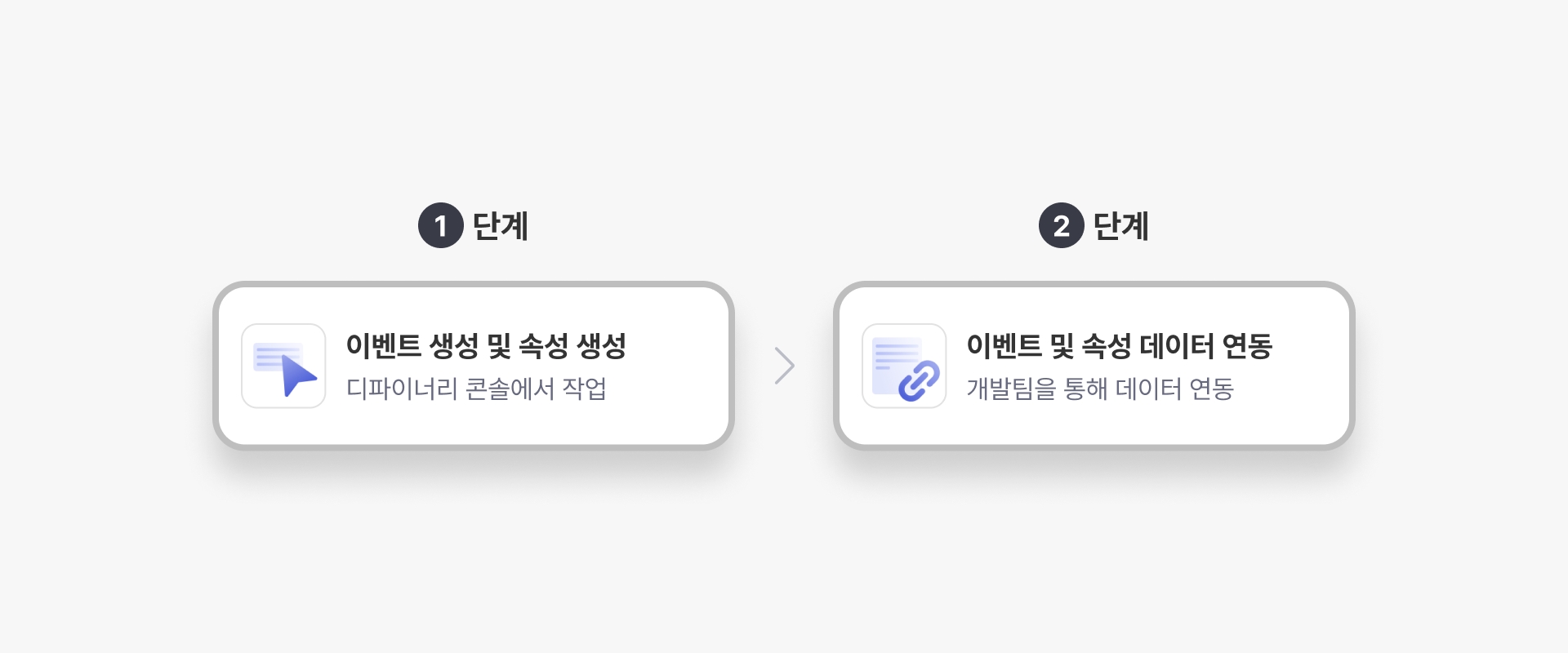
Create an event directly from the Event Management page in the console
SDK or API integration (Go to developer guide)
DFINERY Data Basic Concepts
Type of data
Event
End user behavior data such as membership registration, adding to cart, and purchases.
Event properties
Detailed data belonging to individual behavior data such as membership registration channel, type of product in shopping cart, brand name of product purchased, etc.
User profile properties
Unique data provided to each end user, such as the end user's nickname, gender, age group, membership level, etc., and is the latest data that is not affected by the query period or time.

Event : A customer action within an app or web.
Standard event
Provides 15 key customer behavior data defined by DFINERY as standard events
Log in, sign up, purchase, etc.
Custom event
Ability to define and create new customer behavior data outside of standard events
Non-member purchase method, point payment, etc.
List of standard events
This is a list of standard events provided by DFINERY.
Category
Event name
Notation name
User
df_login
Log in
User
df_logout
Log out
Common
df_sign_up
Join the membership
Common
df_purchase
Purchase
ECommerce
df_view_home
View Home Screen
ECommerce
df_view_product_details
View product details
ECommerce
df_add_to_cart
Put in a shopping cart
ECommerce
df_add_to_wishlist
Add to Wishlist
ECommerce
df_refund
Cancel Order
ECommerce
df_view_search _result
Search for products
ECommerce
df_share_product
Share this product
ECommerce
df_view_list
View product list
ECommerce
df_view_cart
View Cart
ECommerce
df_add_payment_info
Enter purchase information
ECommerce
df_remove_cart
Delete Cart
List of system events
This is a list of system events that are automatically registered when collecting SDKs in DFINERY. They are automatically registered when a service is created, and the collection status is always active.
Category
Event name
No tation name
System
df_start_session
Running a session
System
df_end_session
Session End
Property: User and event details
Event
Standard event properties
Properties that make up the event data provided by the definer
Purchase amount, shipping fee, product name, etc
Custom event properties
Attributes that configure event data added directly by the customer
Point payment amount, internal order code, etc.
User Profile
Standard User Profile Properties
Provides six key customer attribute data defined in DFINERY as standard user profile attributes
Name, gender, membership level, etc.
Custom User Profile Properties
Customer attributes added directly by customers
Subscription channels, referrer information, etc.
List of standard event properties
A list of standard event properties provided by DFINERY.
df_delivery_charge
Double
Shipping Fee
df_payment_method
String
Payment Method
df_order_id
String
Order Number (ID)
df_sign_channel
String
Membership Channel
df_total_purchase_amount
Double
Order Total
df_total_refund_amount
Double
Total refund (cancellation) amount
df_discount
Double
Product Discount Price
df_sharing_channel
String
Product sharing channel
df_keyword
String
Search Keywords
df_items* Please see the next paragraph for details.
List of Object
Goods
df_items.[n].df_item_id
String
Product Number (ID)
Sub-attribute of df_items
df_items.[n].df_item_name
String
Product name Sub-attribute of df_items
df_items.[n].df_quantity
Long
Product quantity
Sub-attribute of df_items
df_items.[n].df_price
Double
Product unit price
df_items sub-attribute
df_items.[n].df_discount
Double
Product Discount Price
Sub-attribute of df_items
df_items.[n].df_category1
String
Product Category 1
Sub-attribute of df_items
df_items.[n].df_category2
String
Product Category 2
Sub-attribute of df_items
df_items.[n].df_category3
String
Product Category 3
Sub-attribute of df_items
df_items.[n].df_category4
String
Product Category 4
Sub-attribute of df_items
df_items.[n].df_category5
String
Product Category 5
df_items sub-attribute
df_items attribute
List of standard user profile properties
Here is a list of standard user profile properties provided by DFINERY.
df_name
String
Name
df_gender
String
Gender
df_membership
String
Membership Level
df_birth
Datetime
Birth date
df_age_group
String
Age group
df_age
Long
Age
How to create an event
Channel
Additional Settings > Data Linking > Event Management > Event List > Create Event
Create an event
event/custom select the event type (standard event/custom event)
When selecting a standard event, check the list of events predefined in the definer and select the desired event to create it. (However, once an event is created, it cannot be deleted.)
When selecting a custom event, you can create it by directly specifying the event name.
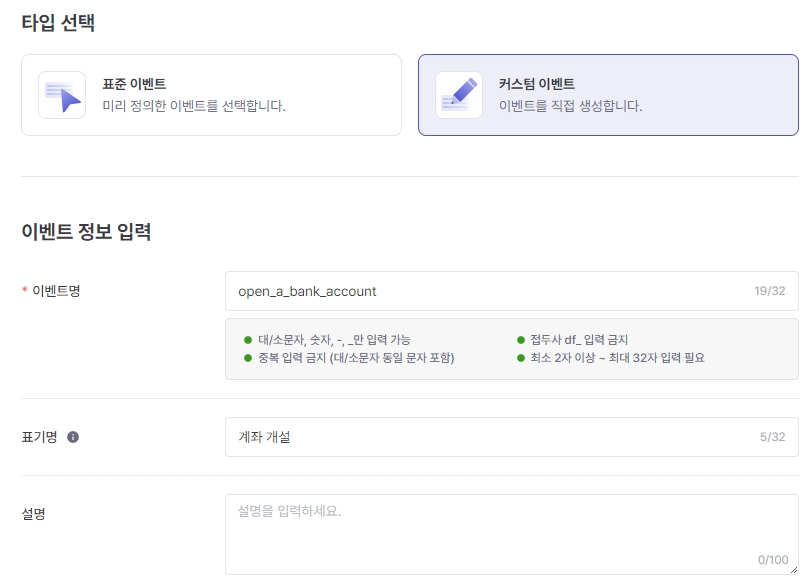
Event name input condition
Only lowercase letters, numbers, -, _ can be entered
DFN-only prefix df_ input restriction
No duplicate entries
You can enter at least 2 characters and up to 32 characters.
When setting the notation Name, the event data area used in the console is displayed as replaced with the notation name.
How to create an event property
Channel
Additional Settings > Data Linking > Property Management > Event Property List
Creating custom event properties
Specifies the event attribute name and attribute data type.
The maximum number of List property types that can be created is 20, and the maximum number of items that can be activated in batches is 10.
Message
String
-
-
Integer
Long
-
-
Mistake
Double
-
-
Date and time
Datetime
-
-
True/False
Boolean
-
-
Character list
List of String
-
-
List of integers
List of Long
-
-
List of mistakes
List of Double
-
-
Create df_items attribute
Channel
Additional Settings > Data Linking > Attribute Management > Create df_items sub-attribute
Specifies the event attribute name and attribute data type.
List of df_items sub-standard attributes (reference)
df_items.[n].df_item_id
String
Product Number (ID)
df_items.[n].df_item_name
String
Product name
df_items.[n].df_price
Double
Product unit price
df_items.[n].df_quantity
Long
Product Quantity
df_items.[n].df_discount
Double
Product Discount Price
df_items.[n].df_category1
String
Product Category 1
df_items.[n].df_category2
String
Product Category 2
df_items.[n].df_category3
String
Product Category 3
df_items.[n].df_category4
String
Product Category 4
df_items.[n].df_category5
String
Product Category 5
How to create user profile properties
Channel
Additional settings > Data linking > Attribute management > User profile attribute list > Create user profile attribute
Create user profile properties
Create a standard user profile by selecting the required properties from the standard user profile properties provided by default by Definer.
In the Custom User (Profile) Attributes, specify the user profile attribute name and attribute data type.
The maximum number of List property types that can be created is 20, and the maximum number of items that can be activated in batches is 10.
Attribute limit rule
The maximum number of custom event properties that can be created is 1000, and up to 500 can be active at the same time.
There are 200 user profile properties that can be created, and up to 100 can be activated.
The maximum number of List property types that can be created is 20, and the number that can be activated in batches is 10.
Restrict creation of 'reserved word' property
When creating attribute names, you cannot use words reserved for specific purposes in SQL statements ( AWS Redshift reserved words ).
Data collection status
event
(Re)Activation
When first created, the default collection status is 'Active'. Data collection for the event is possible in the Active status.
Inactive
Users can change the collection status of their data to 'inactive' (except for system events). When inactive, data for the event and its sub-attributes will no longer be collected, and updates will stop in the event usage area.
When the status changes, it takes
At least 5 minutes and up to 1 hour to reflect.
How to change event collection status
Additional Settings > Data Linking > Event Management > Event List > Event Details > Click the ⋮ (Settings) button on the top right > Click the Activate / Deactivate button
Depending on the event collection status, a changeable status button is exposed.
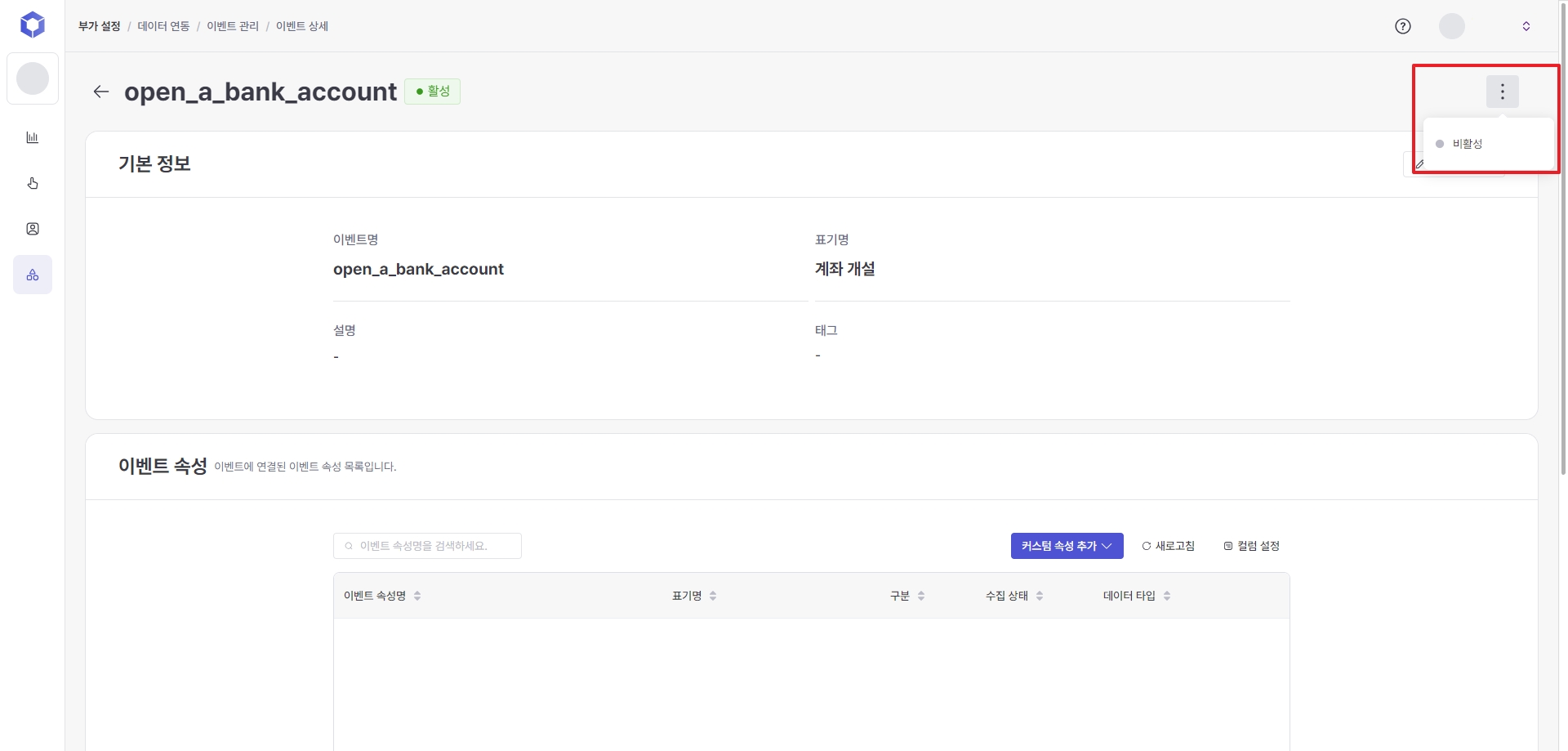
Event properties
(Re)Active
Data collection will resume.
Inactive
No more data will be collected and any uses (campaigns and audiences) where that event attribute was used will stop receiving updates.
When the status changes, it takes
At least 5 minutes and up to 1 hour to reflect.
How to change the event property collection status
Additional Settings > Data Linking > Attribute Management > Event Attribute List > ⋮ (Settings) button on the right side of each user profile attribute list
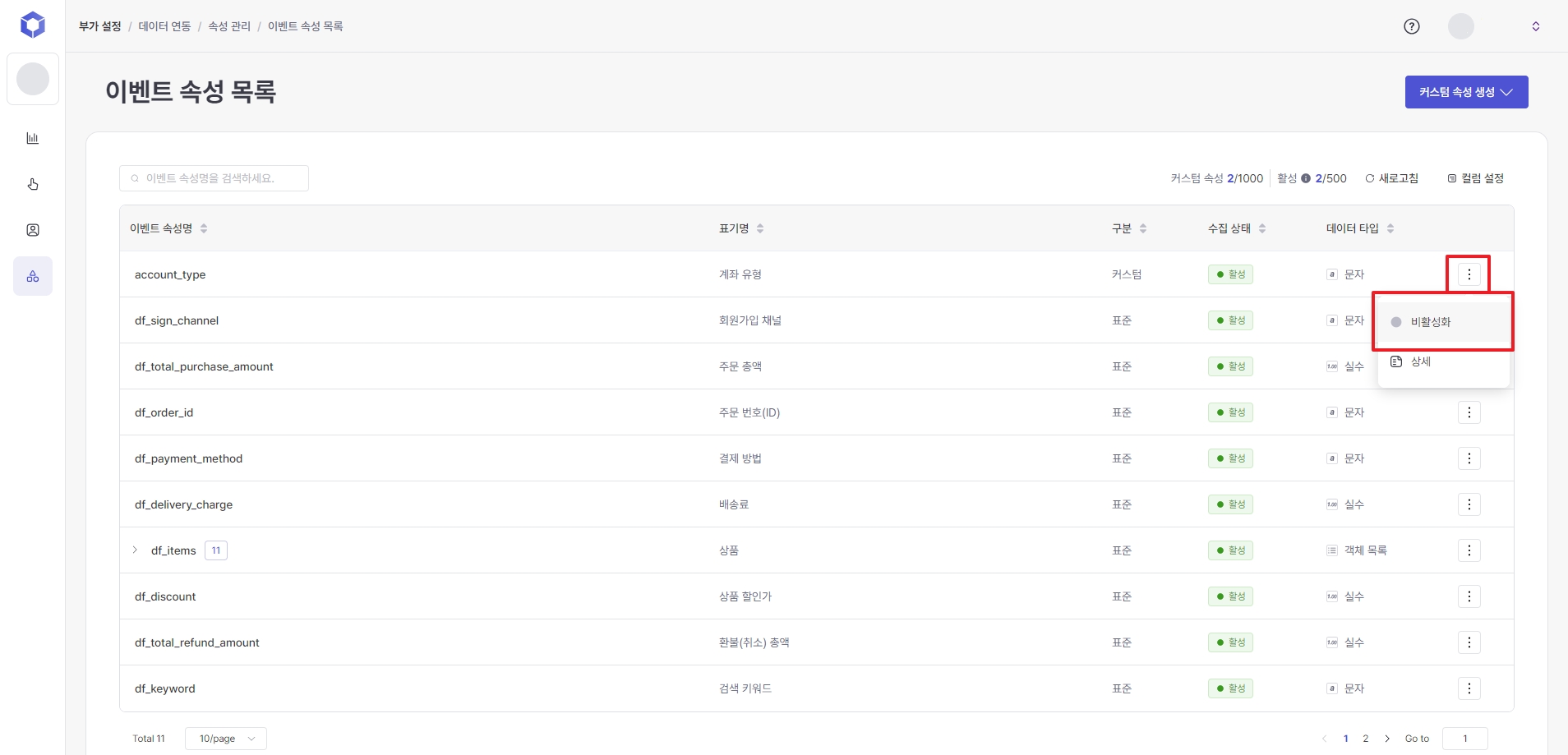
User profile properties
When (re)activated
Data collection will resume.
When you deactivate
No more data will be collected and any uses (campaigns and audiences) where that user profile attribute was used will stop receiving updates.
When the status changes, it takes
At least 5 minutes and up to 1 hour to reflect.
How to change the user profile attribute collection status
Home > Additional Settings > Data Linking > Attribute Management > User Profile Attribute List > ⋮ (Settings) button on the right side of each event attribute list
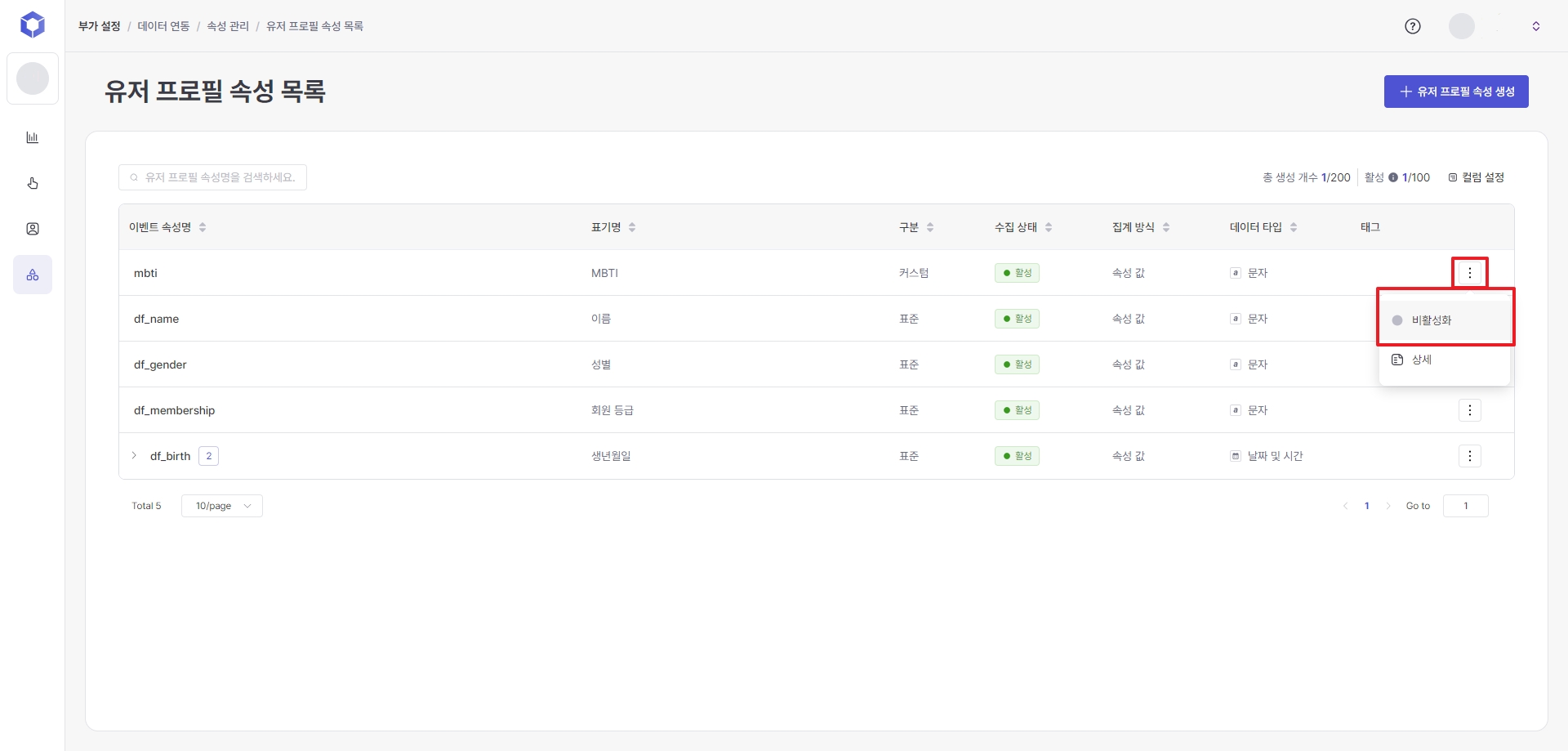
Last updated
